Convert MQO to GLTF
How to convert Metasequoia MQO 3D models to glTF for web and real-time 3D applications.
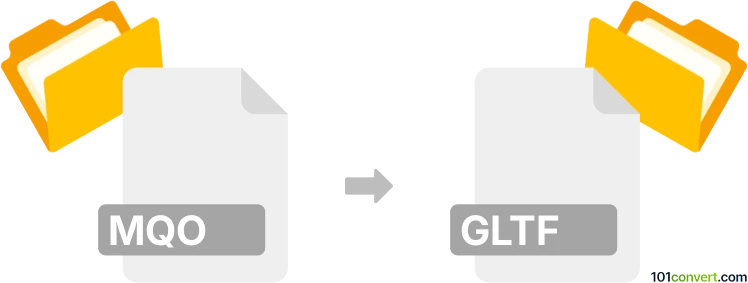
How to convert mqo to gltf file
- Other formats
- No ratings yet.
101convert.com assistant bot
50m
Understanding the mqo and gltf file formats
MQO (Metasequoia Object) is a 3D model file format native to Metasequoia, a popular Japanese 3D modeling software. MQO files store 3D geometry, materials, and scene information, making them suitable for modeling and animation workflows.
glTF (GL Transmission Format) is a modern, open-standard 3D file format developed by the Khronos Group. It is designed for efficient transmission and loading of 3D models in web and real-time applications, supporting geometry, materials, animations, and more.
Why convert mqo to gltf?
Converting mqo to gltf allows you to use models created in Metasequoia in web-based 3D viewers, game engines, and AR/VR platforms that support glTF. This enhances compatibility and streamlines workflows for real-time rendering and sharing.
Best software for mqo to gltf conversion
The most reliable method is to use Metasequoia itself, as it supports exporting to various formats. However, direct export to glTF may not be available in all versions. In such cases, you can use an intermediate format (like OBJ or FBX) and then convert to glTF using other tools.
- Metasequoia (latest version): Export your model to OBJ or FBX.
- Blender: Import the OBJ/FBX file and export as glTF.
- FBX2glTF: A command-line tool to convert FBX files to glTF.
Step-by-step conversion process
- Open your MQO file in Metasequoia.
- Go to File → Export and choose OBJ or FBX as the export format.
- Open Blender and import the exported OBJ/FBX file via File → Import.
- Once imported, go to File → Export → glTF 2.0 in Blender.
- Configure export settings as needed and save your glTF file.
Tips for successful conversion
- Check material and texture paths after export to ensure they are correctly referenced in the glTF file.
- Use the glTF Validator to verify the integrity of your exported file.
- If you encounter issues, try exporting from Metasequoia in a different intermediate format.
Conclusion
Converting mqo to gltf is straightforward using Metasequoia and Blender. This workflow ensures your 3D models are compatible with modern, real-time 3D applications and platforms.
Note: This mqo to gltf conversion record is incomplete, must be verified, and may contain inaccuracies. Please vote below whether you found this information helpful or not.