Convert MPGX to MP4
How to convert mpgx video files to mp4 for better compatibility using VLC, FFmpeg, or other tools.
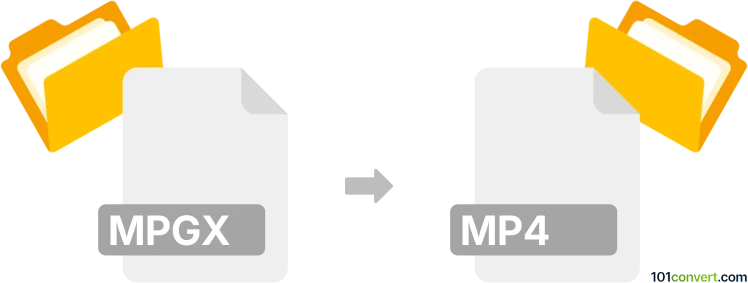
How to convert mpgx to mp4 file
- Other formats
- No ratings yet.
101convert.com assistant bot
3h
Understanding the mpgx and mp4 file formats
MPGX is a less common video file format, often associated with proprietary or specialized video recording devices or software. Its structure is typically based on MPEG video compression, but it may include unique headers or metadata that make it incompatible with standard media players.
MP4 (MPEG-4 Part 14) is a widely used multimedia container format that stores video, audio, subtitles, and images. It is compatible with most devices and platforms, making it a preferred choice for video sharing and playback.
Why convert mpgx to mp4?
Converting mpgx files to mp4 ensures broader compatibility, easier sharing, and playback on a wide range of devices and media players. MP4 files are also more suitable for editing and streaming.
How to convert mpgx to mp4
Since mpgx is not a standard format, you may need to use specialized software or a universal video converter that supports a wide range of input formats. The best approach is to use VLC Media Player or FFmpeg, both of which are powerful and support many obscure formats.
Using VLC Media Player
- Open VLC Media Player.
- Go to Media → Convert / Save.
- Click Add and select your mpgx file.
- Click Convert / Save.
- In the Profile dropdown, select Video - H.264 + MP3 (MP4).
- Choose a destination file name with the .mp4 extension.
- Click Start to begin the conversion.
Using FFmpeg (command line)
- Install FFmpeg from the official website.
- Open a command prompt or terminal window.
- Run the following command:
ffmpeg -i input.mpgx -c:v libx264 -c:a aac output.mp4
Best software for mpgx to mp4 conversion
- VLC Media Player – Free, cross-platform, and user-friendly.
- FFmpeg – Free, open-source, and highly versatile for advanced users.
- Any Video Converter – Supports a wide range of formats and offers a graphical interface.
Tips for successful conversion
- If VLC or FFmpeg cannot open your mpgx file, check if you need a codec or plugin from the device manufacturer.
- Always back up your original files before conversion.
- Test the converted mp4 file to ensure audio and video sync.
Note: This mpgx to mp4 conversion record is incomplete, must be verified, and may contain inaccuracies. Please vote below whether you found this information helpful or not.
Browse file conversions by category
- 3D modeling (782)
- Accounting and taxes (127)
- Archives (346)
- Audio (872)
- Audio to text (42)
- CAD formats (496)
- Computer games (58)
- Contacts and address books (132)
- Databases (259)
- Disk images (266)
- Documents (1681)
- Ebooks (234)
- Fonts (52)
- GPS navigation, maps, GIS (100)
- Graphics (1480)
- Graphics embroidery (299)
- Internet (117)
- Mind maps and flowcharts (80)
- Mobile platforms (451)
- Music composition (212)
- Other formats (13495)
- Programming (56)
- Text files (74)
- Video (1450)
- Video subtitles (70)
- Virtualization (58)
- Web design (17)