Convert MPG4 to MP3
How to convert .mpg4 videos to .mp3 format.
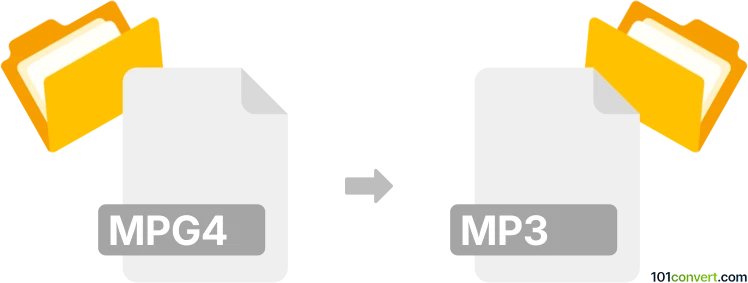
How to convert mpg4 to mp3 file
- Video
- No ratings yet.
Converting MPEG-4 Videos directly to MP3 Audio Files (.mpg4 to .mp3 conversion) is certainly possible and should be quite straightforward. It relates to users attempting to extract the audio track (MP3) from an MPG4 video.
Use a media editing software or (online) conversion tool, such as Freemake Video Converter, which should allow users to import MPG4 videos and export their extracted audio track in MP3 format.
101convert.com assistant bot
2mos
Understanding MPG4 and MP3 file formats
MPG4, also known as MPEG-4, is a digital multimedia format most commonly used to store video and audio, but can also be used for other data such as subtitles and still images. It is a standard developed by the Moving Picture Experts Group (MPEG) and is widely used for streaming and broadcasting.
MP3, or MPEG-1 Audio Layer III, is a popular audio coding format for digital audio. It is known for its ability to compress audio data without significantly affecting sound quality, making it ideal for music and audio streaming.
Why convert MPG4 to MP3?
Converting MPG4 to MP3 is often necessary when you want to extract audio from a video file for purposes such as creating a podcast, listening to music on an audio player, or reducing file size for easier sharing.
Best software for converting MPG4 to MP3
There are several software options available for converting MPG4 to MP3. Here are some of the best:
- VLC Media Player: A versatile media player that also offers conversion capabilities. To convert, open VLC, go to Media → Convert/Save, add your MPG4 file, select Convert, choose MP3 as the output format, and start the conversion.
- Freemake Video Converter: A user-friendly tool that supports a wide range of formats. Simply add your MPG4 file, select MP3 as the output format, and click Convert.
- Any Video Converter: Known for its fast conversion speed and high-quality output. Load your MPG4 file, choose MP3 as the target format, and hit Convert Now.
Steps to convert MPG4 to MP3 using VLC Media Player
- Open VLC Media Player.
- Navigate to Media → Convert/Save.
- Click Add and select the MPG4 file you wish to convert.
- Click Convert/Save and choose MP3 as the output format.
- Select the destination file and click Start to begin the conversion.
Suggested software and links: mpg4 to mp3 converters
This record was last reviewed some time ago, so certain details or software may no longer be accurate.
Help us decide which updates to prioritize by clicking the button.