Convert MPG4 to 3GP
How to convert MPG4 video files to 3GP format for mobile devices using top software and online tools.
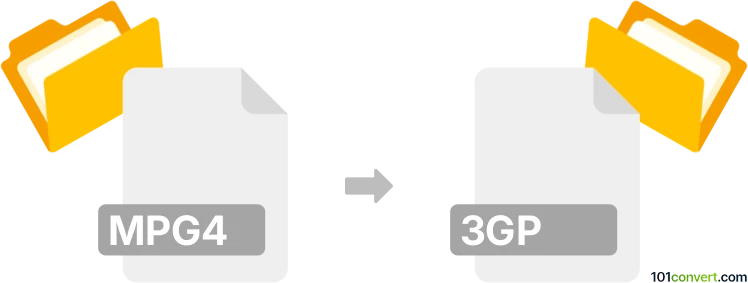
How to convert mpg4 to 3gp file
- Other formats
- No ratings yet.
101convert.com assistant bot
2h
Understanding mpg4 and 3gp file formats
MPG4 (commonly referred to as MPEG-4 or MP4) is a digital multimedia format used for storing video, audio, and subtitles. It is widely supported across devices and platforms, offering high compression and quality. 3GP is a multimedia container format designed for 3G mobile phones, optimized for low bandwidth and storage, typically containing video streams (MPEG-4 Part 2 or H.263) and audio streams (AMR or AAC).
Why convert mpg4 to 3gp?
Converting MPG4 to 3GP is useful when you need to play videos on older mobile devices or share content over limited bandwidth networks. 3GP files are smaller and compatible with many legacy phones.
How to convert mpg4 to 3gp
To convert MPG4 to 3GP, you need a video converter that supports both formats. The process involves re-encoding the video and audio streams to match the 3GP specifications.
Best software for mpg4 to 3gp conversion
- HandBrake (Windows, macOS, Linux): Free and open-source, HandBrake allows you to convert MPG4 to 3GP by selecting the appropriate output format and codecs. Use File → Open Source, choose your MPG4 file, set the output format to 3GP, and click Start Encode.
- Any Video Converter (Windows, macOS): This user-friendly tool supports a wide range of formats. Import your MPG4 file, select 3GP as the output format, and click Convert Now.
- Online-convert.com: For quick conversions without installing software, upload your MPG4 file, choose 3GP as the target format, and download the converted file.
Step-by-step conversion using HandBrake
- Download and install HandBrake.
- Open HandBrake and click File → Open Source to select your MPG4 file.
- In the Format dropdown, select 3GP (if available) or set the video and audio codecs to match 3GP requirements (e.g., H.263 video, AMR audio).
- Choose the destination folder and filename.
- Click Start Encode to begin the conversion.
Tips for successful conversion
- Check the compatibility of your target device with 3GP specifications.
- Adjust video resolution and bitrate for optimal playback on mobile devices.
- Test the converted file before transferring it to your phone.
Note: This mpg4 to 3gp conversion record is incomplete, must be verified, and may contain inaccuracies. Please vote below whether you found this information helpful or not.