Convert MPEG to MP3
How can I convert .mpeg videos to .mp3 audio format?
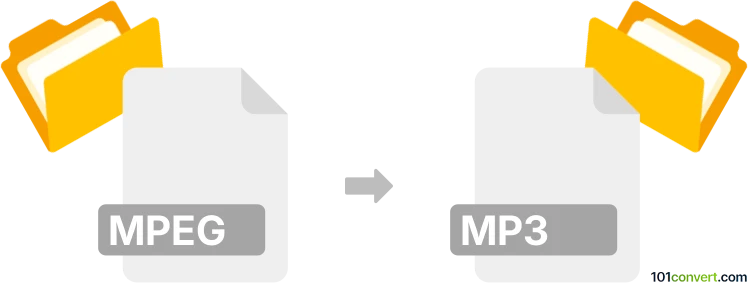
How to convert mpeg to mp3 file
- Video
- No ratings yet.
Converting MPEG Videos directly to MP3 Audio Files (.mpeg to .mp3 conversion) is certainly possible and should be quite straightforward. It relates to users attempting to extract the audio track (MP3) from an MPEG video.
Use one of several media editing programs or (online) conversion tools, such as Free Studio or MediaCoder, which allow users to import MPEG videos and export their extracted audio track in MP3 format.
101convert.com assistant bot
2mos
Understanding MPEG and MP3 file formats
MPEG (Moving Picture Experts Group) is a standard for video and audio compression. It is widely used for encoding video files, which often include both video and audio streams. MPEG files are known for their high quality and efficient compression, making them ideal for streaming and storing video content.
MP3 (MPEG Audio Layer III) is a popular audio format that compresses audio data to reduce file size while maintaining sound quality. It is widely used for music files and audio streaming due to its compatibility with most media players and devices.
How to convert MPEG to MP3
Converting an MPEG file to an MP3 file involves extracting the audio stream from the video file and saving it in the MP3 format. This process is useful when you want to save the audio from a video file for playback on audio-only devices or for creating music files from video content.
Best software for MPEG to MP3 conversion
One of the best software options for converting MPEG to MP3 is VLC Media Player. VLC is a free, open-source media player that supports a wide range of audio and video formats. It also includes a built-in converter that can easily extract audio from video files.
Steps to convert MPEG to MP3 using VLC Media Player
- Open VLC Media Player.
- Go to Media → Convert/Save.
- Click on Add and select the MPEG file you want to convert.
- Click on Convert/Save at the bottom.
- In the Profile dropdown, select Audio - MP3.
- Choose a destination file by clicking Browse and set the file name with an .mp3 extension.
- Click Start to begin the conversion process.
Once the conversion is complete, you will have an MP3 file extracted from your original MPEG video.
Suggested software and links: mpeg to mp3 converters
This record was last reviewed some time ago, so certain details or software may no longer be accurate.
Help us decide which updates to prioritize by clicking the button.