Convert MPEG to FLA
How to import MPEG video into Adobe Animate and save it as an FLA project for animation editing.
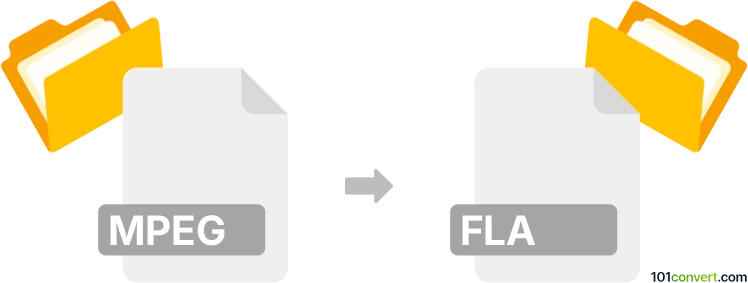
How to convert mpeg to fla file
- Other formats
- No ratings yet.
101convert.com assistant bot
2h
Understanding MPEG and FLA file formats
MPEG (Moving Picture Experts Group) is a popular video compression format used for storing and transmitting digital video. MPEG files typically have extensions like .mpg or .mpeg and are widely supported by media players and editing software.
FLA is the proprietary project file format used by Adobe Animate (formerly Adobe Flash Professional). FLA files contain source assets, animation timelines, scripts, and other elements required to create interactive animations and multimedia content. Unlike MPEG, FLA is not a media playback format but a working file for animation development.
Why convert MPEG to FLA?
Converting an MPEG video to an FLA file allows you to import video content into Adobe Animate for further editing, animation, or interactive project development. This is useful for animators and multimedia designers who want to incorporate video footage into their Flash-based projects.
How to convert MPEG to FLA
There is no direct converter that transforms MPEG video files into FLA project files, as FLA is a complex, editable format. However, you can import MPEG videos into Adobe Animate and save the project as an FLA file. Here’s how:
- Open Adobe Animate.
- Create a new project or open an existing one.
- Go to File → Import → Import Video.
- Select your MPEG file and follow the prompts to embed or link the video.
- Once imported, arrange the video on the timeline as needed.
- Save your project by selecting File → Save As and choose the FLA format.
Best software for MPEG to FLA conversion
The recommended software for this process is Adobe Animate. It provides robust tools for importing video and creating interactive animations. No third-party converter can directly create FLA files from MPEG, as FLA is a proprietary, editable format specific to Adobe Animate.
Tips for a smooth conversion
- Ensure your MPEG file is compatible with Adobe Animate. If not, convert it to a supported format like MP4 using a video converter such as HandBrake or Any Video Converter before importing.
- Keep your video file size manageable to avoid performance issues in Animate.
- After importing, use Animate’s timeline and scripting features to enhance your project.
Note: This mpeg to fla conversion record is incomplete, must be verified, and may contain inaccuracies. Please vote below whether you found this information helpful or not.