Convert MOV to HEVC
How to convert MOV files to HEVC (H.265) for better compression and quality using HandBrake or FFmpeg.
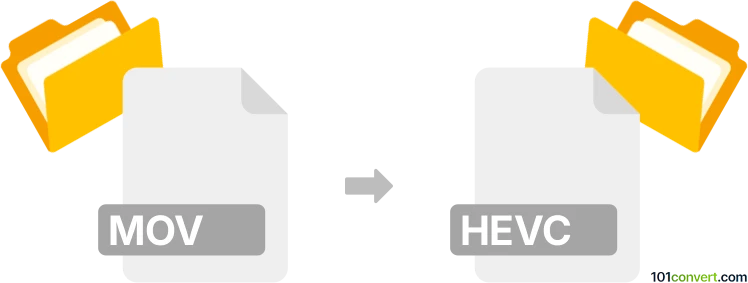
How to convert mov to hevc file
- Video
- No ratings yet.
101convert.com assistant bot
4h
Understanding MOV and HEVC file formats
MOV is a multimedia container file format developed by Apple, commonly used for storing video, audio, and text. It is widely supported on both Mac and Windows platforms, and is often associated with the QuickTime framework.
HEVC (High Efficiency Video Coding), also known as H.265, is a modern video compression standard that offers significantly better compression than its predecessor, H.264. HEVC files are typically stored in containers like MP4 or MKV, and are ideal for high-quality video at lower file sizes.
Why convert MOV to HEVC?
Converting a MOV file to HEVC format can greatly reduce the file size while maintaining high video quality. This is especially useful for streaming, sharing, or archiving videos. HEVC is also increasingly supported by modern devices and platforms.
Best software for MOV to HEVC conversion
One of the most reliable and user-friendly tools for converting MOV to HEVC is HandBrake. HandBrake is a free, open-source video transcoder available for Windows, macOS, and Linux. It supports a wide range of input formats and can output videos encoded with HEVC (H.265).
How to convert MOV to HEVC using HandBrake
- Download and install HandBrake from the official website.
- Open HandBrake and click File → Open Source to select your MOV file.
- In the Summary tab, choose MP4 or MKV as the container.
- Go to the Video tab and set the Video Codec to H.265 (x265).
- Adjust other settings as needed (resolution, bitrate, etc.).
- Click Browse to choose the output location and filename.
- Press Start Encode to begin the conversion.
Alternative converters
- FFmpeg: A powerful command-line tool for advanced users. Use the command:
ffmpeg -i input.mov -c:v libx265 -c:a copy output.mp4 - Any Video Converter: A user-friendly option with HEVC support and batch conversion features.
Tips for successful conversion
- Ensure your playback device supports HEVC before converting.
- Test different bitrate and quality settings to balance file size and video quality.
- Keep a backup of your original MOV file in case you need to revert.
Note: This mov to hevc conversion record is incomplete, must be verified, and may contain inaccuracies. Please vote below whether you found this information helpful or not.