Convert MOV to BMP
How to convert MOV video files to BMP images, including the best tools and step-by-step instructions.
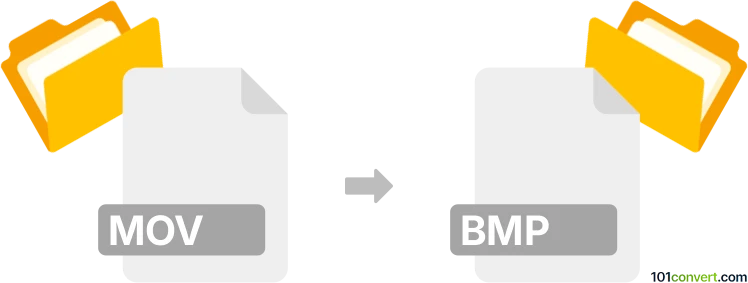
How to convert mov to bmp file
- Other formats
- No ratings yet.
101convert.com assistant bot
3h
Understanding MOV and BMP file formats
MOV is a multimedia container file format developed by Apple, commonly used for storing video, audio, and text. It is widely supported by media players and editing software, especially on macOS and iOS platforms.
BMP (Bitmap Image File) is a raster graphics image file format used to store bitmap digital images, independently of the display device. BMP files are uncompressed and provide high-quality images, making them suitable for editing and archiving.
Why convert MOV to BMP?
Converting a MOV video to BMP images allows you to extract individual frames as high-quality still images. This is useful for graphic design, presentations, or archiving specific moments from a video.
How to convert MOV to BMP
Since MOV is a video format and BMP is an image format, the conversion process involves extracting frames from the video and saving them as BMP files. This can be done using specialized software.
Best software for MOV to BMP conversion
- VLC Media Player (Free, cross-platform):
- Open your MOV file in VLC.
- Pause at the frame you want to capture.
- Go to Video → Take Snapshot. By default, VLC saves snapshots as PNG, but you can convert them to BMP using an image editor.
- FFmpeg (Free, command-line, cross-platform):
- Install FFmpeg.
- Run the command:
ffmpeg -i input.mov -vf fps=1 frame_%04d.bmp - This extracts one frame per second as BMP images. Adjust
fpsas needed.
- XnConvert (Free, Windows/macOS/Linux):
- Open XnConvert and add your MOV file.
- Select Output format as BMP.
- Click Convert to extract frames as BMP images.
Tips for best results
- Choose the frame rate carefully to avoid extracting too many or too few images.
- Use image editors like GIMP or Photoshop to further process BMP files if needed.
- For batch conversion, FFmpeg is the most efficient and customizable tool.
Note: This mov to bmp conversion record is incomplete, must be verified, and may contain inaccuracies. Please vote below whether you found this information helpful or not.