Convert MJPEG to AVI
How to convert MJPEG video files to AVI format using FFmpeg, VLC, or online tools for better compatibility.
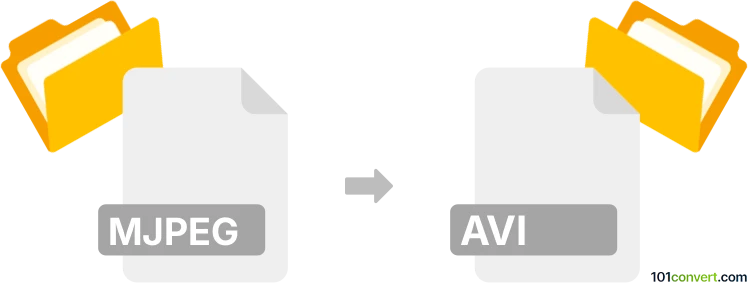
How to convert mjpeg to avi file
- Other formats
- No ratings yet.
101convert.com assistant bot
1h
Understanding mjpeg and avi file formats
MJPEG (Motion JPEG) is a video compression format where each video frame is compressed as a separate JPEG image. It is commonly used in digital cameras, webcams, and some video editing applications due to its simplicity and ease of editing.
AVI (Audio Video Interleave) is a multimedia container format introduced by Microsoft. It can store both audio and video data in a file that allows synchronous audio-with-video playback. AVI files support a wide range of codecs, including MJPEG, making them highly compatible with various media players and editing software.
Why convert mjpeg to avi?
Converting MJPEG to AVI is often necessary for better compatibility with media players, video editors, and sharing platforms. AVI files can encapsulate MJPEG streams or be re-encoded with other codecs, offering more flexibility and broader support.
How to convert mjpeg to avi
There are several methods to convert MJPEG files to AVI format. The most reliable and versatile tool for this conversion is FFmpeg, a free and open-source command-line utility that supports a wide range of video and audio formats.
Using FFmpeg for conversion
- Download and install FFmpeg from the official website (ffmpeg.org).
- Open a command prompt or terminal window.
- Run the following command to convert your MJPEG file to AVI:
ffmpeg -i input.mjpeg -c:v copy output.avi
This command copies the MJPEG video stream into an AVI container without re-encoding, ensuring no loss in quality and fast conversion. - If you want to re-encode the video to another codec (e.g., MPEG-4), use:
ffmpeg -i input.mjpeg -c:v mpeg4 output.avi
Alternative software options
- VLC Media Player: Go to Media → Convert/Save, add your MJPEG file, choose AVI as the output format, and start the conversion.
- HandBrake: Import your MJPEG file, select AVI as the output container, and start encoding.
- Online converters: Websites like Convertio or Zamzar allow you to upload MJPEG files and convert them to AVI without installing software.
Best practices and tips
- Always back up your original MJPEG files before conversion.
- For large files or batch conversions, FFmpeg is the most efficient and customizable option.
- Check the output AVI file for compatibility with your intended playback or editing software.
Conclusion
Converting MJPEG to AVI enhances compatibility and flexibility for playback and editing. FFmpeg is the recommended tool for this task, offering fast, lossless conversion and advanced options for re-encoding if needed.
Note: This mjpeg to avi conversion record is incomplete, must be verified, and may contain inaccuracies. Please vote below whether you found this information helpful or not.