Convert MD5MESH to XCF
How to convert MD5MESH files to XCF using Blender and GIMP for 3D model rendering and image editing.
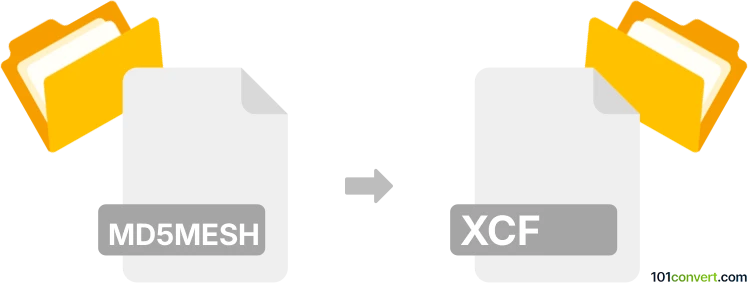
How to convert md5mesh to xcf file
- Other formats
- No ratings yet.
101convert.com assistant bot
3mos
Understanding MD5MESH and XCF file formats
The MD5MESH file format is primarily used in the gaming industry, specifically for storing 3D model data. It is part of the MD5 format family, which is associated with the id Tech 4 engine, commonly used in games like Doom 3. MD5MESH files contain information about the mesh structure of a 3D model, including vertices, weights, and joints.
On the other hand, the XCF file format is the native file format for GIMP (GNU Image Manipulation Program), a popular open-source image editing software. XCF files store image data, including layers, channels, paths, and other elements, making it a versatile format for graphic design and photo editing.
Converting MD5MESH to XCF
Converting an MD5MESH file to an XCF file involves transforming 3D model data into a 2D image format. This process is not straightforward, as it requires rendering the 3D model into a 2D image before saving it as an XCF file. This can be useful for creating textures or visual representations of 3D models.
Best software for MD5MESH to XCF conversion
To convert MD5MESH to XCF, you can use a combination of 3D modeling software and image editing tools. Here are the recommended steps:
- Blender: Import the MD5MESH file into Blender, a powerful open-source 3D modeling software. You can render the 3D model to create a 2D image.
- GIMP: Once you have the 2D image, open it in GIMP. You can then save it as an XCF file by selecting File → Export As and choosing the XCF format.
By using Blender and GIMP together, you can effectively convert MD5MESH files into XCF format, allowing for further editing and manipulation in GIMP.
Note: This md5mesh to xcf conversion record is incomplete, must be verified, and may contain inaccuracies. Please vote below whether you found this information helpful or not.