Convert M3U8 to AAC
How to convert .m3u8 playlists to .aac audio format.
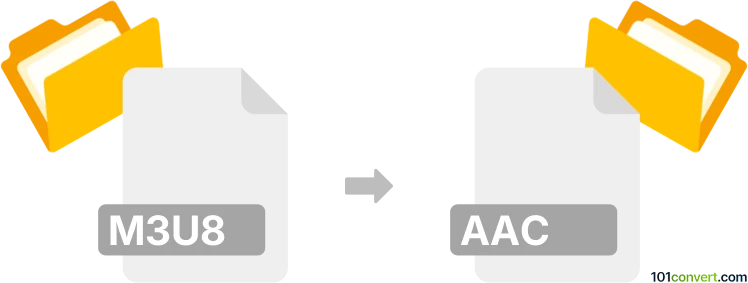
How to convert m3u8 to aac file
- Audio
- No ratings yet.
Converting UTF-8 M3U Playlists directly to Advanced Audio Coding Files (.m3u8 to .aac conversion) is not possible, since M3U8 playlists do not contain any multimedia data whatsoever.
If you want to convert media files, referenced by your M3U8 playlist, to other formats, you must first locate/download those files. You can then easily convert those files using most available media editing programs or (online) conversion tools.
Simply put, it is impossible to convert M3U8 to AAC directly.
Thus, there is no so-called m3u8 to aac converter or a free online .m3u8 to .aac conversion tool.
101convert.com assistant bot
2mos
Understanding M3U8 and AAC file formats
The M3U8 file format is a multimedia playlist format that is commonly used for streaming audio and video over the internet. It is an extension of the M3U format and uses UTF-8 character encoding. M3U8 files are typically used to store a list of media files, such as audio tracks or video segments, and are often used in conjunction with HTTP Live Streaming (HLS).
The AAC (Advanced Audio Codec) file format is a popular audio coding standard for lossy digital audio compression. It is designed to be the successor of the MP3 format, offering better sound quality at similar bit rates. AAC is widely used in various applications, including streaming services, digital radio, and as the default audio format for devices like iPhones and iPads.
How to convert M3U8 to AAC
Converting an M3U8 file to an AAC file involves extracting the audio content from the playlist and encoding it into the AAC format. This process can be accomplished using various software tools and converters.
Best software for M3U8 to AAC conversion
One of the best software options for converting M3U8 to AAC is VLC Media Player. VLC is a versatile media player that supports a wide range of audio and video formats, including M3U8 and AAC. To convert M3U8 to AAC using VLC, follow these steps:
- Open VLC Media Player.
- Go to Media → Convert/Save.
- In the Open Media dialog, click Add and select your M3U8 file.
- Click Convert/Save at the bottom of the dialog.
- In the Convert dialog, choose AAC as the output format.
- Select the destination file and click Start to begin the conversion.
Another excellent tool is FFmpeg, a command-line based software that is highly efficient for media file conversions. To convert M3U8 to AAC using FFmpeg, use the following command:
ffmpeg -i input.m3u8 -c:a aac output.aacBoth VLC and FFmpeg are free and open-source, making them accessible options for users looking to convert M3U8 files to AAC format.
This record was last reviewed some time ago, so certain details or software may no longer be accurate.
Help us decide which updates to prioritize by clicking the button.