Convert M to SWIFT
How to convert Objective-C .m files to Swift .swift files and discover the best tools for migration.
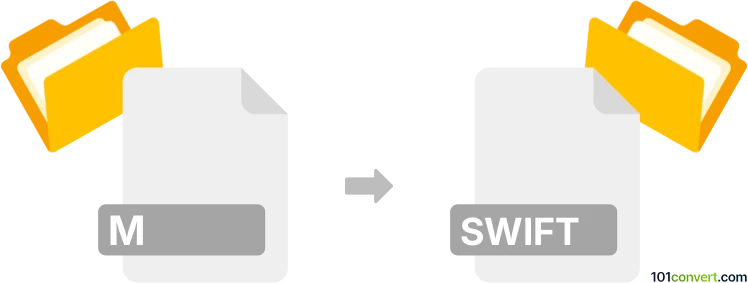
How to convert m to swift file
- Other formats
- No ratings yet.
101convert.com assistant bot
4h
Understanding m and swift file formats
.m files are source code files used primarily for Objective-C programming, commonly found in iOS and macOS development. These files contain implementation code for classes and methods in Objective-C.
.swift files are source code files written in the Swift programming language, which is Apple's modern language for iOS, macOS, watchOS, and tvOS development. Swift offers improved safety, performance, and modern syntax compared to Objective-C.
Why convert m to swift?
Converting .m files to .swift files is often necessary when migrating legacy Objective-C projects to Swift, taking advantage of Swift's modern features, safety, and performance improvements.
How to convert m to swift
There is no fully automated tool that perfectly converts Objective-C (.m) files to Swift (.swift) due to differences in language syntax and paradigms. However, several tools and approaches can assist in the process:
- Manual conversion: Open your .m file in Xcode, and rewrite the code in Swift, referencing Apple's Swift documentation for syntax and best practices.
- Swiftify: Swiftify is the most popular tool for converting Objective-C code to Swift. You can copy and paste your .m file content into Swiftify's web interface or use their Xcode extension for in-place conversion.
- Objective-C to Swift migrator (Xcode plugin): Some Xcode plugins and scripts can help automate parts of the conversion, but manual review and adjustment are always required.
Recommended software for m to swift conversion
Swiftify is the best software for converting .m files to .swift files. It offers:
- Web-based and Xcode-integrated conversion
- Batch conversion for multiple files
- Syntax highlighting and error reporting
To use Swiftify in Xcode:
- Install the Swiftify Xcode extension from the Mac App Store.
- Open your project in Xcode.
- Select the Objective-C code you want to convert.
- Go to Editor → Swiftify → Convert Selection to Swift.
- Review and adjust the generated Swift code as needed.
Tips for a successful conversion
- Always back up your original .m files before conversion.
- Test your Swift code thoroughly after conversion.
- Refer to Apple's migration guides for best practices.
Note: This m to swift conversion record is incomplete, must be verified, and may contain inaccuracies. Please vote below whether you found this information helpful or not.