Convert LRC to M4A
How to embed LRC lyrics into M4A audio files using Mp3tag or iTunes for synchronized playback.
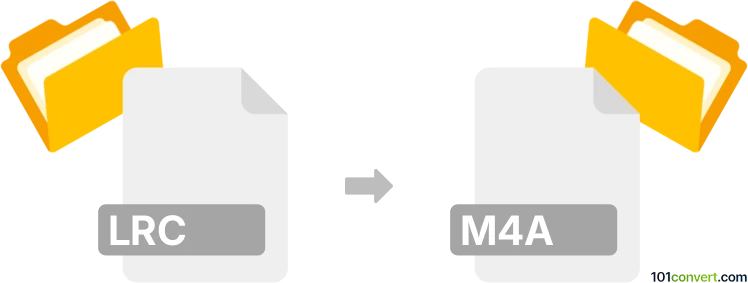
How to convert lrc to m4a file
- Other formats
- No ratings yet.
101convert.com assistant bot
10h
Understanding lrc and m4a file formats
LRC files are plain text files that contain synchronized song lyrics, often used by music players to display lyrics in time with the music. The M4A format, on the other hand, is an audio file format encoded with Advanced Audio Coding (AAC) or Apple Lossless Audio Codec (ALAC), commonly used for high-quality music playback on various devices.
Can you convert lrc to m4a?
Direct conversion from LRC (lyrics) to M4A (audio) is not possible because they serve fundamentally different purposes: LRC is for lyrics, while M4A is for audio. However, you can embed LRC lyrics into an M4A audio file as metadata, allowing compatible music players to display synchronized lyrics during playback.
How to embed lrc lyrics into m4a files
To combine your LRC lyrics with an M4A audio file, you need specialized software that supports lyric embedding. Here’s how you can do it:
Using Mp3tag (Windows, macOS)
- Download and install Mp3tag from the official website.
- Open Mp3tag and add your M4A file.
- Select the M4A file, right-click, and choose Extended Tags.
- Click the Add field button, select UNSYNCEDLYRICS or LYRICS as the field name.
- Copy and paste the contents of your LRC file into the value box.
- Click OK to save the changes.
This process embeds the lyrics as metadata in the M4A file. Note that not all players support synchronized LRC lyrics in M4A files, but the lyrics will be available as metadata.
Alternative: Using iTunes (macOS, Windows)
- Open iTunes and add your M4A file to the library.
- Right-click the song and select Song Info or Get Info.
- Go to the Lyrics tab.
- Paste the lyrics from your LRC file (without timestamps) into the lyrics box.
- Click OK to save.
This method adds static lyrics (not synchronized) to your M4A file.
Best software for embedding lrc into m4a
- Mp3tag – Best for advanced metadata editing and supports M4A files.
- iTunes – Good for adding static lyrics to M4A files.
- Music Tag Editor (macOS) – Another option for editing audio file metadata.
Summary
While you cannot directly convert an LRC file to an M4A audio file, you can embed LRC lyrics into an M4A file as metadata using tools like Mp3tag or iTunes. This allows compatible music players to display lyrics during playback.
Note: This lrc to m4a conversion record is incomplete, must be verified, and may contain inaccuracies. Please vote below whether you found this information helpful or not.