Convert LBL to CMD
How to convert LBL label files to CMD scripts for automated label printing in Windows.
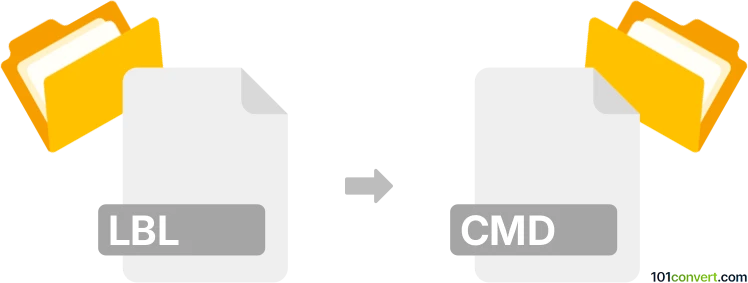
How to convert lbl to cmd file
- Other formats
- No ratings yet.
101convert.com assistant bot
1h
Understanding the lbl and cmd file formats
LBL files are typically label files used by various labeling software, such as ZebraDesigner or BarTender, to store label layouts, barcode data, and print settings. These files are not plain text and often contain proprietary formatting for label printers.
CMD files are Windows command script files that contain a series of commands to be executed by the Windows Command Prompt. They are similar to BAT files and are used for automating tasks in Windows environments.
Why convert lbl to cmd?
Converting an LBL file to a CMD file is not a standard conversion, as these formats serve very different purposes. However, you might want to automate the printing of labels or batch process label files using command scripts. In such cases, the conversion involves extracting relevant print commands or data from the LBL file and creating a CMD script to automate label printing.
How to convert lbl to cmd
There is no direct, automated converter for LBL to CMD due to their different natures. The process usually involves:
- Opening the LBL file in its native label design software (e.g., ZebraDesigner, BarTender).
- Exporting the label to a printer command language (such as ZPL for Zebra printers) or to a printable format (like PDF or PRN).
- Creating a CMD file that uses the PRINT or COPY command to send the exported file to the printer. For example:
copy /b label.zpl \\PrinterName\
Recommended software for lbl to cmd conversion
- BarTender – Allows exporting labels to printer code and supports command line printing.
- ZebraDesigner – Can export labels to ZPL, which can then be sent to printers via CMD scripts.
- Notepad or any text editor – For creating and editing CMD files.
Step-by-step example using BarTender
- Open your LBL file in BarTender.
- Go to File → Export → Printer Code Template and save as a ZPL or other printer language file.
- Open Notepad and create a CMD file with the following content:
copy /b exported.zpl \\YourPrinterName\ - Save the file with a .cmd extension.
- Double-click the CMD file to send the label to the printer.
Conclusion
While there is no direct LBL to CMD file converter, you can automate label printing by exporting your label to a printer command file and creating a CMD script to send it to the printer. BarTender and ZebraDesigner are the best tools for this workflow.
Note: This lbl to cmd conversion record is incomplete, must be verified, and may contain inaccuracies. Please vote below whether you found this information helpful or not.