Convert JPG to VOB
How to convert JPG images to VOB files for DVD playback using the best software and step-by-step tips.
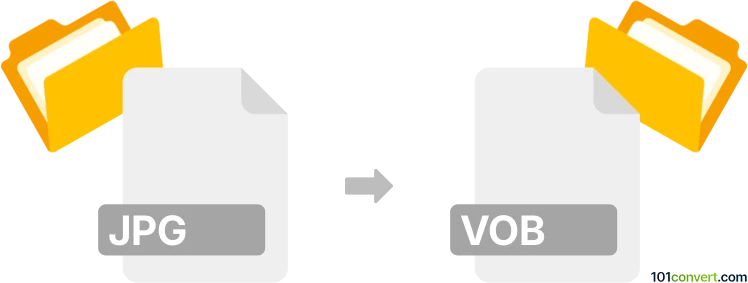
How to convert jpg to vob file
- Other formats
- No ratings yet.
101convert.com assistant bot
9h
Understanding JPG and VOB file formats
JPG (or JPEG) is a widely used image file format known for its efficient compression and compatibility across devices and platforms. It is ideal for storing and sharing photographs and web images due to its balance of quality and file size.
VOB (Video Object) is a container format used for DVD-Video media. It stores video, audio, subtitles, and menu contents in a single file, typically found in the VIDEO_TS folder of DVDs. VOB files are essential for DVD playback and are compatible with most DVD players and media software.
Why convert JPG to VOB?
Converting JPG images to VOB format is useful when you want to create a DVD slideshow or video presentation from your photos. This allows you to play your images as a video on standard DVD players.
How to convert JPG to VOB
Direct conversion from JPG to VOB is not possible since JPG is an image format and VOB is a video container. The process involves creating a video slideshow from your JPG images and then exporting or authoring it as a VOB file.
Recommended software for JPG to VOB conversion
- DVD Flick (Windows): A free and user-friendly tool for creating DVD videos from images and video files. You can add JPG images, arrange them, and export the project as a DVD folder containing VOB files.
- Wondershare DVD Creator (Windows/Mac): A commercial software that allows you to create professional DVD slideshows from JPG images with transitions, music, and menus. Export your project as a DVD folder or ISO, which includes VOB files.
- Freemake Video Converter (Windows): Supports creating video slideshows from images and burning them to DVD, generating VOB files in the process.
Step-by-step conversion using DVD Flick
- Download and install DVD Flick.
- Open the program and click Add title to import your JPG images.
- Arrange the images in your desired order.
- Customize slideshow settings, such as duration and transitions.
- Click Project settings to configure output options.
- Click Create DVD to start the conversion. The output folder will contain the VOB files in the VIDEO_TS directory.
Tips for best results
- Use high-resolution JPG images for better video quality.
- Add background music or narration for a more engaging slideshow.
- Preview your project before exporting to ensure correct order and timing.
Note: This jpg to vob conversion record is incomplete, must be verified, and may contain inaccuracies. Please vote below whether you found this information helpful or not.