Convert JPG to RGB
How to convert JPG images to raw RGB files using top software like ImageMagick and Photoshop.
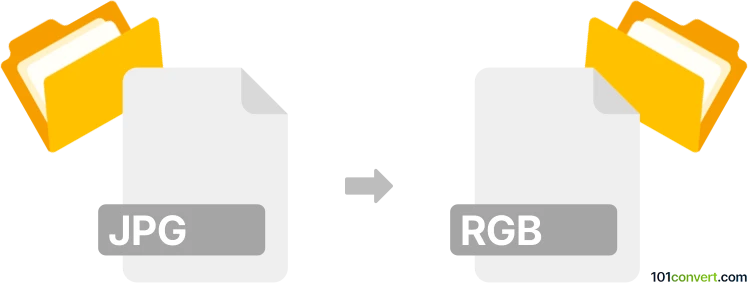
How to convert jpg to rgb file
- Other formats
- No ratings yet.
101convert.com assistant bot
4h
Understanding JPG and RGB file formats
JPG (or JPEG) is a widely used compressed image format known for its balance between image quality and file size. It is commonly used for photographs and web images. RGB files, on the other hand, typically refer to raw or uncompressed image data where each pixel is represented by its Red, Green, and Blue color values. RGB files are often used in image processing, scientific applications, and graphics development.
Why convert JPG to RGB?
Converting a JPG to an RGB file is useful when you need uncompressed, raw pixel data for advanced editing, analysis, or use in specialized software that requires RGB input. This conversion strips away compression artifacts and provides direct access to pixel color values.
How to convert JPG to RGB
To convert a JPG image to an RGB file, you need software that can read JPG files and export or save them as raw RGB data. The process typically involves opening the JPG, then exporting or saving it in the RGB format.
Best software for JPG to RGB conversion
- Adobe Photoshop: Open your JPG file, then use File → Save As or File → Export → Save for Web (Legacy) and select a raw format such as RAW or RGB if available. You may need to use a plugin or script for direct RGB export.
- IrfanView: Open the JPG, then use File → Save As and choose RAW as the output format. This will save the image as raw RGB data.
- ImageMagick (command-line): Use the command
convert input.jpg rgb:output.rgbto convert your JPG to an RGB file.
Tips for successful conversion
- Be aware that RGB files are much larger than JPGs due to lack of compression.
- Ensure you know the image dimensions and color depth, as raw RGB files do not store metadata.
- Some software may require you to specify width, height, and color depth when opening RGB files.
Conclusion
Converting JPG to RGB is straightforward with the right tools. ImageMagick is highly recommended for its simplicity and flexibility, especially for batch conversions or automation. For those who prefer a graphical interface, IrfanView and Adobe Photoshop are excellent choices.
Note: This jpg to rgb conversion record is incomplete, must be verified, and may contain inaccuracies. Please vote below whether you found this information helpful or not.