Convert JPG to IOCA
How to convert JPG images to IOCA format for IBM mainframe and AFP printing workflows.
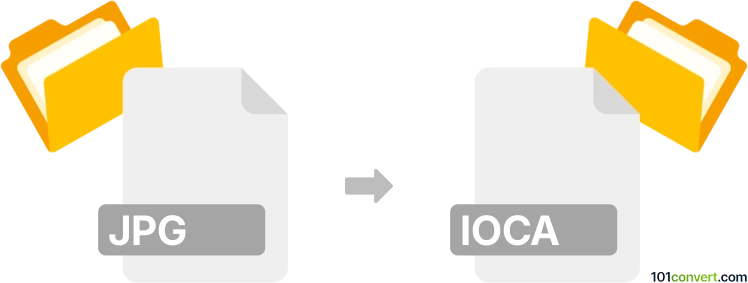
How to convert jpg to ioca file
- Other formats
- No ratings yet.
101convert.com assistant bot
9h
Understanding JPG and IOCA file formats
JPG (or JPEG) is a widely used raster image format known for its efficient compression and compatibility across devices and platforms. It is commonly used for photographs and web images due to its balance of quality and file size.
IOCA (Image Object Content Architecture) is a graphics format developed by IBM, primarily used in mainframe environments and enterprise printing systems. IOCA is part of the AFP (Advanced Function Presentation) suite and is designed for high-quality, device-independent image storage and printing.
Why convert JPG to IOCA?
Converting JPG to IOCA is essential when integrating standard images into enterprise printing workflows, especially in industries that rely on IBM mainframes or AFP-based document management systems. IOCA ensures images are compatible with these specialized environments.
How to convert JPG to IOCA
Direct conversion from JPG to IOCA is not commonly supported by mainstream image editors. However, specialized tools and AFP utilities can perform this conversion. The recommended approach is to use AFP Workbench or AFP Designer by IBM or third-party vendors like Compart or Solimar Systems.
Recommended software for JPG to IOCA conversion
- IBM AFP Workbench: Allows importing JPG images and exporting them as IOCA objects within AFP documents.
- Compart DocBridge: A professional solution for converting and managing AFP and IOCA files, supporting batch conversions.
- Solimar Print Director Enterprise: Offers advanced AFP and IOCA conversion features for enterprise printing workflows.
Step-by-step conversion using IBM AFP Workbench
- Open AFP Workbench.
- Go to File → Import and select your JPG image.
- Adjust image settings as needed for your AFP environment.
- Use File → Export and choose IOCA or AFP as the output format.
- Save the resulting file for use in your mainframe or printing system.
Tips for successful conversion
- Ensure your JPG image is of high quality to avoid loss during conversion.
- Check color profiles and resolution settings to match your AFP/IOCA requirements.
- Test the IOCA file in your target environment to confirm compatibility.
Note: This jpg to ioca conversion record is incomplete, must be verified, and may contain inaccuracies. Please vote below whether you found this information helpful or not.