Convert JPG to DIP
How to convert JPG images to DIP files for DIPTrace PCB design using built-in import tools.
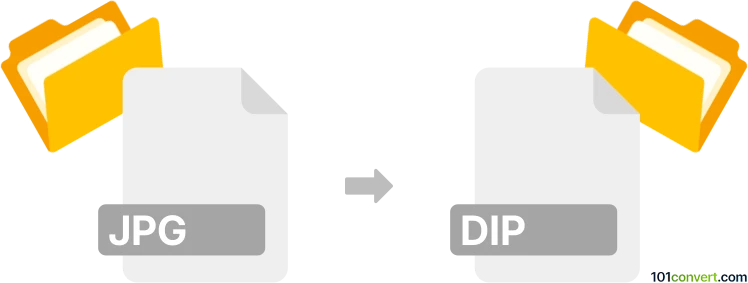
How to convert jpg to dip file
- Other formats
- No ratings yet.
101convert.com assistant bot
7h
Understanding JPG and DIP file formats
JPG (or JPEG) is a widely used raster image format known for its efficient compression and compatibility across devices and platforms. It is commonly used for photographs and web images due to its balance between image quality and file size.
DIP is a proprietary image file format associated with the DIPTrace PCB design software. DIP files are typically used to store component and pattern libraries, as well as schematic and PCB layout data. They are not standard image files and are primarily used within the context of electronic design automation (EDA).
Why convert JPG to DIP?
Converting a JPG image to a DIP file is usually required when you want to use a raster image (such as a logo or symbol) within a PCB design in DIPTrace. This process involves importing the image into DIPTrace and converting it into a format suitable for PCB silkscreen or component outlines.
How to convert JPG to DIP
There is no direct converter for JPG to DIP, as DIP is not a standard image format. However, you can import a JPG image into DIPTrace using its built-in tools. Here’s how:
- Open DIPTrace and launch the Pattern Editor or Component Editor.
- Go to File → Import → Image.
- Select your JPG file and open it.
- Adjust the import settings (such as threshold and scaling) to convert the image into a vector outline suitable for PCB design.
- Save the pattern or component, which will be stored as a DIP file.
Best software for JPG to DIP conversion
The recommended and most reliable software for this conversion is DIPTrace itself. Its image import feature is specifically designed for converting raster images into PCB-compatible graphics.
- DIPTrace (Windows): Comprehensive PCB design suite with image import capabilities.
Tips for successful conversion
- Use high-contrast, simple JPG images for best results.
- Clean up the image before importing to avoid unwanted artifacts.
- After import, manually edit the vector outline in DIPTrace for precision.
Note: This jpg to dip conversion record is incomplete, must be verified, and may contain inaccuracies. Please vote below whether you found this information helpful or not.