Convert JPEG to VSS
How to convert JPEG images into Visio VSS stencils using vectorization and Visio tools.
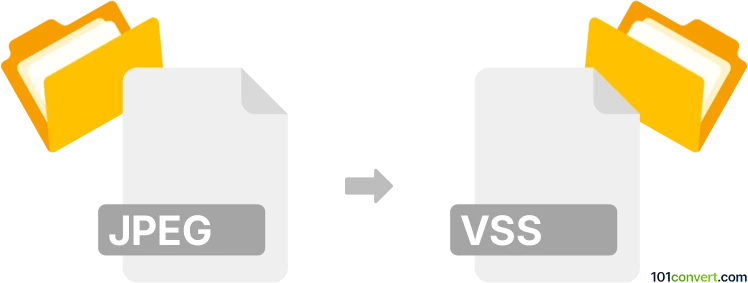
How to convert jpeg to vss file
- Other formats
- No ratings yet.
101convert.com assistant bot
3h
Understanding jpeg and vss file formats
JPEG (Joint Photographic Experts Group) is a widely used raster image format known for its efficient compression and compatibility with most devices and software. It is commonly used for photographs and web images.
VSS (Visio Stencil) is a file format used by Microsoft Visio to store collections of shapes, symbols, or stencils. These stencils are used for creating diagrams, flowcharts, and technical drawings within Visio.
Why convert jpeg to vss?
Converting a JPEG image to a VSS file allows you to use custom images as stencils or shapes in Microsoft Visio diagrams. This is useful for branding, custom diagram elements, or incorporating specific graphics into your Visio projects.
How to convert jpeg to vss
There is no direct one-step converter from JPEG to VSS. The process involves converting the JPEG image into a vector format compatible with Visio, then importing it as a shape or stencil. Here’s how you can do it:
- Convert JPEG to SVG or EMF: Use a vectorization tool such as Inkscape (free) or Adobe Illustrator to trace and save your JPEG as an SVG or EMF file.
- Import into Visio: Open Microsoft Visio, then use Insert → Pictures → This Device to import the SVG or EMF file.
- Create a stencil: Select the imported shape, right-click, and choose Add to My Shapes or drag it into a custom stencil window. Save the stencil as a VSS file using File → Save As and select Visio Stencil (*.vss) as the format.
Best software for jpeg to vss conversion
- Inkscape (Windows, macOS, Linux): Free and open-source vector graphics editor. Use File → Open to load your JPEG, then Path → Trace Bitmap to vectorize, and File → Save As to export as SVG or EMF.
- Microsoft Visio (Windows): For importing vector files and creating VSS stencils.
- Adobe Illustrator (Windows, macOS): For advanced vectorization and exporting to EMF or SVG.
Tips for best results
- Use high-resolution JPEGs for better vectorization quality.
- Simplify the image before vectorizing to avoid overly complex stencils.
- Test the imported shape in Visio to ensure it scales and prints correctly.
Note: This jpeg to vss conversion record is incomplete, must be verified, and may contain inaccuracies. Please vote below whether you found this information helpful or not.