Convert JNX to GDB
How to convert JNX raster map files to GDB GPS data using GIS tools like Global Mapper or QGIS.
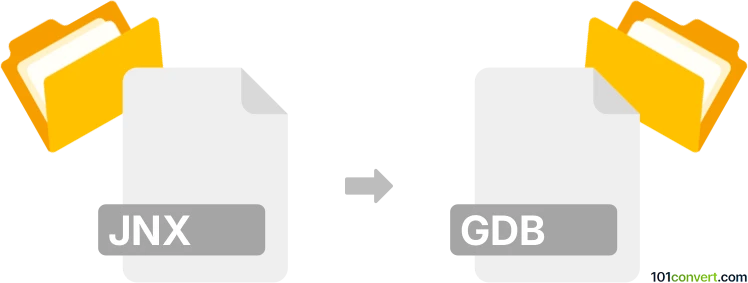
How to convert jnx to gdb file
- Other formats
- No ratings yet.
101convert.com assistant bot
1h
Understanding JNX and GDB file formats
JNX files are raster map files used primarily by Garmin GPS devices. They store high-resolution map tiles and are commonly used for displaying BirdsEye satellite imagery on compatible Garmin devices. GDB files, on the other hand, are Garmin Database files that store waypoints, routes, and tracks. They are widely used for sharing and editing GPS data in Garmin's BaseCamp and MapSource software.
Why convert JNX to GDB?
Converting JNX to GDB is not a typical or direct process, as JNX files contain raster map imagery, while GDB files store vector-based GPS data. However, if you want to extract waypoints, tracks, or routes from a JNX map overlay, you may need to use specialized tools to digitize or trace the data and then save it in GDB format for use in Garmin software.
Best software for JNX to GDB conversion
There is no direct one-click converter for JNX to GDB due to the fundamental differences in file types. However, you can use the following workflow:
- Global Mapper: This GIS software can open JNX files and allows you to manually digitize features (such as tracks or waypoints) over the map imagery. Once digitized, you can export the data as a GDB file using File → Export Vector/Lidar Format → Export Garmin GDB File.
- QGIS: Open the JNX file as a raster layer, digitize the desired features, and then use the Project → Import/Export → Export Project to GDB plugin or export as GPX and convert to GDB using Garmin BaseCamp.
- Garmin BaseCamp: While BaseCamp does not open JNX files directly, you can use it to import GPX files created from digitized data and then save or export them as GDB.
Step-by-step conversion process
- Open the JNX file in Global Mapper or QGIS.
- Digitize the required waypoints, tracks, or routes over the map imagery.
- Export the digitized data as a GDB file using the appropriate export function.
- Open the resulting GDB file in Garmin BaseCamp or MapSource for further editing or use.
Summary
While direct conversion from JNX to GDB is not possible due to their different purposes, you can extract vector data from JNX imagery using GIS software and export it as a GDB file. Global Mapper and QGIS are the best tools for this workflow.
Note: This jnx to gdb conversion record is incomplete, must be verified, and may contain inaccuracies. Please vote below whether you found this information helpful or not.