Convert INO to PDF
How to perform the conversion from .ino Arduino sketch file to PDF document.
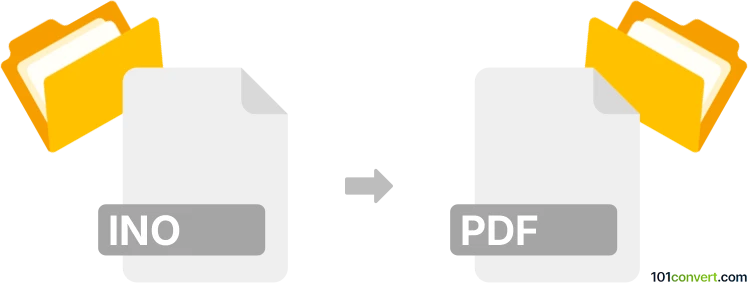
How to convert ino to pdf file
- Documents
- No ratings yet.
What is INO file?
Arduino sketch files have the ino file extension. This stands for Arduino input. Arduino sketch file is the primary file type used for writing and uploading code to Arduino microcontroller boards. The term "sketch" is specific to the Arduino platform and refers to the program or code written by a user to instruct the microcontroller how to perform tasks.
The Arduino sketch file is the foundational element of Arduino programming, containing source code that dictates how the Arduino board will function. It's designed to be user-friendly and adaptable, suitable for various electronics projects, from simple blinking LEDs to complex robotics.
The programming language used in Arduino sketches is based on C/C++. It's designed to be accessible for beginners, with a simplified structure and a large library of built-in functions that make it easier to control the hardware. Sketches can be shared among Arduino users, and a large community contributes to a vast repository of shared code, tutorials, and project ideas.
Arduino sketches are written and uploaded to the Arduino hardware using the Arduino IDE, a specialized development environment that provides a simple interface for coding, compiling, and uploading software to the Arduino board.
How to convert the INO file in Arduino IDE
Converting the .ino Arduino sketch file to a PDF is essentially about converting the code or text within the file into a PDF document. This conversion is typically done for sharing, printing, or documentation purposes.
- Open the .ino file in the Arduino IDE, the standard program to write and upload code to Arduino boards.
- Once you have your .ino file opened in the Arduino IDE, you can select all the code (using Ctrl+A on Windows or Cmd+A on Mac) and then copy it (using Ctrl+C on Windows or Cmd+C on Mac).
- Paste the code into a text editor. Open a text editor like Notepad++, Microsoft Word, or any other text processing software or code editor. This is where you can paste and format text or highlight syntax. Paste the copied code into the text editor.
- Export or Save as PDF. Once your code is formatted to your liking in the text editor, you can convert it to PDF. Most word processors and text editors can save or export files as PDFs. In Microsoft Word, for example, go to File > Save As and choose PDF as the output file format.
This method primarily transfers the text from the Arduino IDE into a document format that can be converted to PDF using standard text editing and document processing tools.
Suggested software and links: ino to pdf converters
Browse file conversions by category
- 3D modeling (785)
- Accounting and taxes (127)
- Archives (347)
- Audio (875)
- Audio to text (42)
- CAD formats (497)
- Computer games (58)
- Contacts and address books (132)
- Databases (259)
- Disk images (266)
- Documents (1688)
- Ebooks (234)
- Fonts (57)
- GPS navigation, maps, GIS (101)
- Graphics (1483)
- Graphics embroidery (299)
- Internet (117)
- Mind maps and flowcharts (80)
- Mobile platforms (452)
- Music composition (212)
- Other formats (15457)
- Programming (56)
- Text files (74)
- Video (1463)
- Video subtitles (70)
- Virtualization (58)
- Web design (17)