Convert IES to DWG
How to convert IES photometric files to DWG CAD drawings using DIALux, Relux, or AutoCAD plugins.
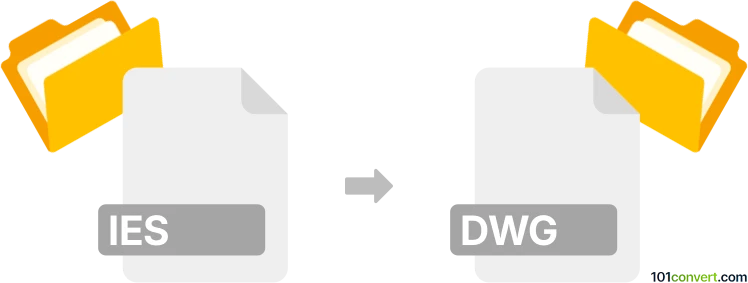
How to convert ies to dwg file
- Other formats
- No ratings yet.
101convert.com assistant bot
3h
Understanding IES and DWG file formats
IES files are photometric data files created by the Illuminating Engineering Society. They contain information about the light distribution of a fixture, used in lighting design and simulation software. DWG files, on the other hand, are widely used CAD drawing files developed by Autodesk, commonly used for storing 2D and 3D design data.
Why convert IES to DWG?
Converting IES to DWG allows lighting designers and architects to visualize photometric data directly within CAD drawings. This integration helps in planning lighting layouts and ensuring accurate representation of light fixtures in architectural designs.
How to convert IES to DWG
Direct conversion from IES to DWG is not natively supported by most software, as these formats serve different purposes. However, specialized lighting design software can import IES files and export the resulting photometric diagrams or 3D representations as DWG files.
Recommended software for IES to DWG conversion
- DIALux: A popular lighting design tool that can import IES files, visualize photometric data, and export layouts as DWG files. To export, use File → Export → DWG.
- Relux: Another advanced lighting simulation software supporting IES import and DWG export. Use File → Export → DWG after placing your IES-based luminaires.
- Autodesk AutoCAD with plugins: Some plugins allow importing IES data and converting it into DWG-compatible objects.
Step-by-step conversion process
- Open your lighting design software (e.g., DIALux or Relux).
- Import the IES file using the software’s luminaire import function.
- Place the luminaire in your project and adjust settings as needed.
- Export the project or selected area as a DWG file using File → Export → DWG.
- Open the resulting DWG file in AutoCAD or any compatible CAD software for further editing.
Tips for successful conversion
- Ensure your IES file is valid and not corrupted before importing.
- Check the scale and units in both the lighting software and CAD environment to maintain accuracy.
- Review the exported DWG file to confirm that photometric data and luminaire symbols are correctly represented.
Note: This ies to dwg conversion record is incomplete, must be verified, and may contain inaccuracies. Please vote below whether you found this information helpful or not.