Convert IDRAW to SVG
How to convert idraw vector files to SVG format using the best software for seamless compatibility.
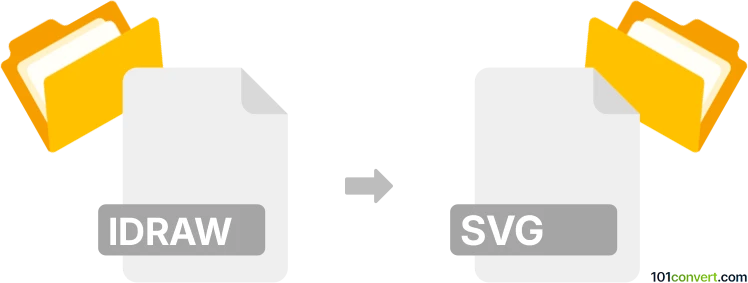
How to convert idraw to svg file
- Other formats
- No ratings yet.
101convert.com assistant bot
8h
Understanding the idraw and svg file formats
IDRAW is a vector graphics file format associated with older illustration and drawing applications, such as iDraw (now known as Autodesk Graphic or Graphic for Mac/iOS). It stores vector shapes, paths, colors, and layers, making it suitable for scalable illustrations.
SVG (Scalable Vector Graphics) is a widely used, open-standard XML-based vector image format. SVG files are ideal for web and print graphics because they scale without loss of quality and are supported by most modern design software and web browsers.
Why convert idraw to svg?
Converting idraw files to svg allows for broader compatibility, easier sharing, and seamless integration with web projects and other vector editing tools. SVG is also preferred for its open standard and flexibility.
How to convert idraw to svg
Since idraw is a proprietary format, the best way to convert it to svg is by using the original application or its successor, Autodesk Graphic (now Graphic for Mac/iOS). Here’s how you can do it:
- Open your idraw file in Graphic (formerly iDraw).
- Go to File → Export.
- Select SVG as the export format.
- Choose your export settings and click Export.
This process preserves vector paths, layers, and other editable properties as much as possible.
Best software for idraw to svg conversion
- Graphic (formerly iDraw) – The native application for opening and exporting idraw files to SVG.
- Affinity Designer – Can import some idraw files and export as SVG, but compatibility may vary.
- Adobe Illustrator – If you can export your idraw file to PDF or EPS first, Illustrator can then convert it to SVG.
For the most reliable results, use Graphic for Mac/iOS, as it offers direct support for both formats.
Tips for a successful conversion
- Check your SVG output for any missing elements or formatting issues.
- Keep a backup of your original idraw file in case you need to re-export.
- If you encounter compatibility issues, try exporting to PDF first, then convert the PDF to SVG using vector editing software.
Note: This idraw to svg conversion record is incomplete, must be verified, and may contain inaccuracies. Please vote below whether you found this information helpful or not.