Convert IDD to AI
How to convert Adobe InDesign (IDD) files to Adobe Illustrator (AI) format using the best workflow.
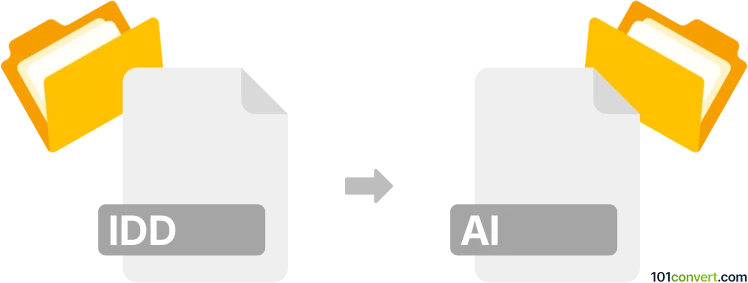
How to convert idd to ai file
- Other formats
- No ratings yet.
101convert.com assistant bot
10h
Understanding IDD and AI file formats
IDD files are project files created by Adobe InDesign, a professional desktop publishing software. These files store layouts, text, images, and formatting information for print or digital publishing. On the other hand, AI files are vector graphics files created by Adobe Illustrator. AI files are widely used for logos, illustrations, and scalable graphics due to their support for vector paths and layers.
Why convert IDD to AI?
Converting an IDD file to an AI file allows you to use InDesign layouts or elements in Illustrator for advanced vector editing, logo creation, or further graphic design work. This is especially useful when you need to extract vector artwork from a publication layout for use in other design projects.
How to convert IDD to AI
There is no direct conversion from IDD to AI because they are native to different Adobe applications. However, you can achieve this conversion through an intermediate format:
- Open your IDD file in Adobe InDesign.
- Go to File → Export and choose Adobe PDF (Print) as the export format.
- Open the exported PDF in Adobe Illustrator.
- In Illustrator, go to File → Save As and select Adobe Illustrator (*.AI) as the file type.
This process preserves most vector elements and layout, but some complex features or effects may require manual adjustment in Illustrator.
Best software for IDD to AI conversion
The most reliable method is using Adobe InDesign and Adobe Illustrator together, as described above. No third-party converter offers perfect fidelity due to the proprietary nature of both formats. For best results, always use the latest versions of Adobe Creative Cloud applications.
Tips for a successful conversion
- Flatten transparencies and expand complex effects in InDesign before exporting to PDF.
- Check all fonts and linked images are embedded or outlined to avoid missing assets.
- After opening the PDF in Illustrator, review all layers and objects for accuracy.
Note: This idd to ai conversion record is incomplete, must be verified, and may contain inaccuracies. Please vote below whether you found this information helpful or not.