Convert IAM to DAE
How to convert Autodesk Inventor IAM files to DAE format for 3D interoperability and sharing.
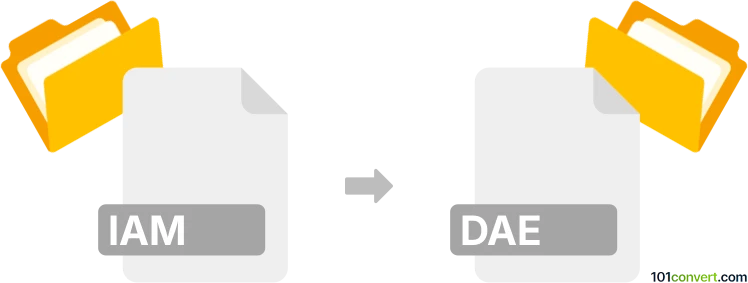
How to convert iam to dae file
- Other formats
- No ratings yet.
101convert.com assistant bot
1h
Understanding IAM and DAE file formats
IAM files are Autodesk Inventor Assembly files, used to store 3D assembly data in Autodesk Inventor. These files contain references to multiple part files (IPT) and define how these parts fit and work together in a 3D assembly.
DAE files are COLLADA Digital Asset Exchange files, an open standard XML-based format for exchanging 3D assets between various graphics software. DAE files are widely used for interoperability in 3D modeling, animation, and game development.
Why convert IAM to DAE?
Converting IAM to DAE allows you to use your Inventor assemblies in other 3D applications, game engines, or for sharing with collaborators who do not use Autodesk Inventor. The DAE format is supported by many 3D tools, making it ideal for cross-platform workflows.
How to convert IAM to DAE
Direct conversion from IAM to DAE is not natively supported in Autodesk Inventor. However, you can achieve this by exporting your assembly to an intermediate format and then converting it to DAE. The recommended workflow is:
- Open your IAM file in Autodesk Inventor.
- Go to File → Export → CAD Format and choose STEP (*.stp, *.step) as the export format.
- Save the exported STEP file.
- Open the STEP file in a 3D modeling tool that supports both STEP and DAE formats, such as Autodesk Fusion 360 or Blender (with the appropriate import/export add-ons).
- In the chosen software, import the STEP file, then export it as a DAE file using File → Export → COLLADA (.dae).
Best software for IAM to DAE conversion
- Autodesk Fusion 360: Supports importing STEP files and exporting to DAE. Fusion 360 is user-friendly and maintains assembly structure well.
- Blender: Free and open-source, Blender can import STEP files (with add-ons) and export to DAE. Suitable for users familiar with Blender's interface.
- AnyCAD Exchange3D: A commercial converter that supports direct conversion between many 3D formats, including IAM to DAE.
Tips for successful conversion
- Check for missing references in your IAM assembly before exporting.
- After conversion, verify the DAE file in a 3D viewer to ensure geometry and assembly structure are preserved.
- Some features or constraints may not transfer perfectly; manual adjustments may be needed in the target software.
Note: This iam to dae conversion record is incomplete, must be verified, and may contain inaccuracies. Please vote below whether you found this information helpful or not.