Convert HTM to XSL
How to convert HTM files to XSL stylesheets and discover the best tools for manual conversion.
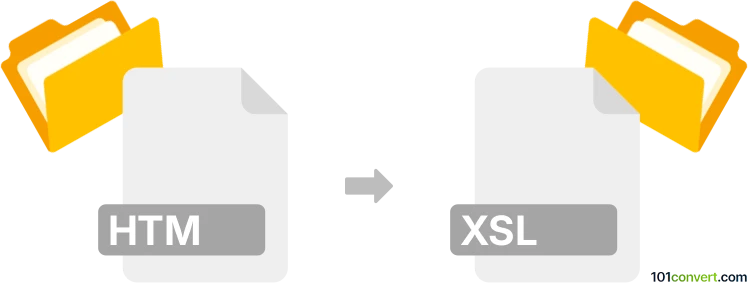
How to convert htm to xsl file
- Other formats
- No ratings yet.
101convert.com assistant bot
3h
Understanding HTM and XSL file formats
HTM files are web page documents written in HyperText Markup Language (HTML). They are essentially the same as .html files and are used to structure content for display in web browsers. XSL (Extensible Stylesheet Language) files, on the other hand, are used to define the presentation of XML documents. XSL files contain rules for transforming and rendering XML data, often using XSLT (XSL Transformations).
Why convert HTM to XSL?
Converting an HTM file to XSL is typically done when you want to use the structure or template of an HTML page as a stylesheet for XML data. This allows you to apply the same layout and formatting to dynamic XML content.
How to convert HTM to XSL
There is no direct, automated one-click converter for HTM to XSL, as the process usually requires manual editing. However, you can use code editors and XML tools to assist in the conversion:
- Open your HTM file in a text or code editor (such as Visual Studio Code or Notepad++).
- Copy the HTML structure you want to use as a template.
- Create a new file and save it with the .xsl extension.
- Add the necessary XSLT boilerplate at the top of the file:
<?xml version="1.0" encoding="UTF-8"?> <xsl:stylesheet version="1.0" xmlns:xsl="http://www.w3.org/1999/XSL/Transform"> <xsl:template match="/"> <!-- Paste your HTML here and replace static content with XSLT tags as needed --> </xsl:template> </xsl:stylesheet> - Replace static content in the HTML with XSLT tags (e.g., <xsl:value-of select="..."/>) to pull data from XML.
- Save the file as .xsl.
Recommended software for HTM to XSL conversion
- Oxygen XML Editor: A powerful tool for editing and transforming XML and XSL files. It provides syntax highlighting, validation, and XSLT transformation support.
- Altova XMLSpy: Another robust XML editor with XSLT editing and debugging features.
- Visual Studio Code (with XML and XSLT extensions): A free, versatile code editor suitable for manual conversion and editing.
Tips for successful conversion
- Ensure your XSL file is well-formed XML.
- Test your XSLT with sample XML data to verify the output.
- Use the File → Save As option in your editor to save the new XSL file.
Note: This htm to xsl conversion record is incomplete, must be verified, and may contain inaccuracies. Please vote below whether you found this information helpful or not.