Convert H264 to MPG4
How to convert H264 video files to MPG4 format using HandBrake, FFmpeg, and other top converters.
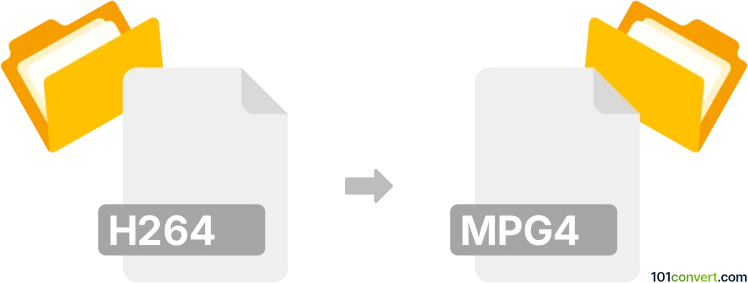
How to convert h264 to mpg4 file
- Other formats
- No ratings yet.
101convert.com assistant bot
1h
Understanding H264 and MPG4 file formats
H264 is a popular video compression standard, also known as AVC (Advanced Video Coding). It is widely used for recording, compressing, and distributing video content due to its high compression efficiency and good video quality at lower bitrates. H264 is commonly found in .mp4, .mkv, and .avi containers.
MPG4 typically refers to MPEG-4, a multimedia container format that can use various codecs, including H264. However, in some contexts, MPG4 may refer to the older MPEG-4 Part 2 codec, which is less efficient than H264 but still widely supported by many devices and media players.
Why convert H264 to MPG4?
Converting from H264 to MPG4 may be necessary for compatibility with older devices, legacy software, or specific hardware players that do not support H264 but can play MPEG-4 Part 2 encoded videos. It can also be useful for editing workflows that require MPEG-4 video streams.
How to convert H264 to MPG4
The conversion process involves re-encoding the video stream from H264 to MPEG-4 Part 2. This can be done using various video converters. The most reliable and flexible tool for this task is HandBrake or FFmpeg.
Using HandBrake
- Download and install HandBrake from the official website.
- Open HandBrake and load your H264 video file.
- In the Summary tab, select MP4 as the output format.
- Go to the Video tab and choose MPEG-4 (FFmpeg) as the video codec.
- Adjust quality settings as needed.
- Click Start Encode to begin the conversion.
Using FFmpeg (command line)
- Install FFmpeg from the official website.
- Open a terminal or command prompt.
- Run the following command:
ffmpeg -i input.mp4 -c:v mpeg4 -q:v 5 -c:a copy output.mp4 - This command converts the video stream to MPEG-4 while copying the audio stream.
Best software for H264 to MPG4 conversion
- HandBrake – User-friendly interface, cross-platform, supports batch conversion.
- FFmpeg – Powerful command-line tool, highly customizable, supports almost all formats.
- Any Video Converter – Simple interface, supports a wide range of formats.
Conclusion
Converting H264 to MPG4 is straightforward with tools like HandBrake and FFmpeg. Choose the software that best fits your needs for compatibility and ease of use.
Note: This h264 to mpg4 conversion record is incomplete, must be verified, and may contain inaccuracies. Please vote below whether you found this information helpful or not.