Convert GZ to JPEG
How can I convert .gz files (Gnu Zipped Archive) to .jpeg format.
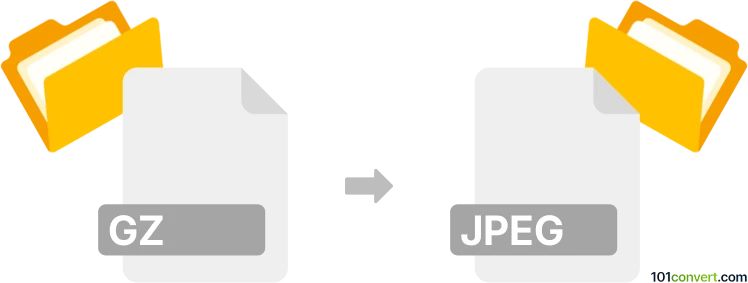
How to convert gz to jpeg file
- Archives
- No ratings yet.
GNU zip's (.gzip) default compression algorithm is used to create .gz archive files. While they may also store several multiple compressed files, they usually contain one single compressed file.
You can use, for instance, GIMP (a cross-platform image editor) to export its own .gz format to various other image file types, such as .jpg/.jpeg.
Alternatively, you may try some of the online conversion tools, such as ASPOSE, GROUPDOCS or SENDEYO.
101convert.com assistant bot
2mos
Understanding GZ and JPEG file formats
The GZ file format is a compressed archive file format that uses the GNU zip (gzip) compression algorithm. It is commonly used to compress files to save space and reduce transfer times. GZ files are often used in Unix and Linux environments for software distribution and backup purposes.
On the other hand, the JPEG file format is a widely used image format known for its lossy compression, which significantly reduces file size while maintaining acceptable image quality. JPEG is the standard format for storing and sharing digital photos and images on the web.
Converting GZ to JPEG
Converting a GZ file to a JPEG file involves two main steps: extracting the contents of the GZ file and then converting the extracted file to JPEG format. This process is necessary because GZ files are archives and may contain various types of files, including images.
Best software for GZ to JPEG conversion
To perform the conversion, you can use the following software:
- 7-Zip: A free and open-source file archiver that can extract GZ files. After extraction, you can use an image editor to convert the extracted file to JPEG.
- WinRAR: Another popular tool for extracting GZ files. Once extracted, use an image editor like GIMP or Adobe Photoshop to convert the image to JPEG.
- GIMP: A free and open-source image editor that can open various image formats. After extracting the image from the GZ file, use File → Export As to save it as a JPEG.
- Adobe Photoshop: A professional image editing software that can handle various image formats. After extraction, open the image and use File → Save As to convert it to JPEG.
Step-by-step conversion process
- Use 7-Zip or WinRAR to extract the contents of the GZ file.
- Identify the image file you want to convert to JPEG.
- Open the image file in GIMP or Adobe Photoshop.
- Use File → Export As in GIMP or File → Save As in Photoshop to save the image as a JPEG file.
Suggested software and links: gz to jpeg converters
This record was last reviewed some time ago, so certain details or software may no longer be accurate.
Help us decide which updates to prioritize by clicking the button.