Convert GIG to WAV
How to convert GIG instrument sample files to WAV audio format using the best software tools.
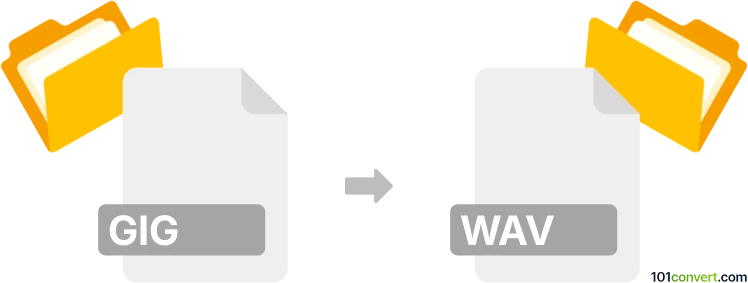
How to convert gig to wav file
- Other formats
- No ratings yet.
101convert.com assistant bot
2h
Understanding GIG and WAV file formats
GIG files are instrument sample libraries used by the Gigasampler and GigaStudio software. These files contain high-quality audio samples and instrument definitions, primarily for music production and digital sampling. WAV (Waveform Audio File Format) is a widely used uncompressed audio format developed by Microsoft and IBM, known for its high fidelity and compatibility with most audio editing and playback software.
Why convert GIG to WAV?
Converting GIG files to WAV format allows you to use the sampled audio in a broader range of audio editors, digital audio workstations (DAWs), and media players. WAV files are more universally supported and easier to manipulate for mixing, editing, or further processing.
How to convert GIG to WAV
To convert GIG files to WAV, you need specialized software capable of reading GIG sample libraries and exporting the contained samples as WAV files. The process typically involves extracting the individual samples or instrument layers from the GIG file.
Recommended software for GIG to WAV conversion
- Extreme Sample Converter: This is a powerful tool designed for converting between various sample formats, including GIG to WAV. It allows you to open GIG files, preview samples, and export them as WAV files.
- Awave Studio: Another versatile audio converter that supports GIG files. You can use File → Open to load your GIG file, then select the samples and use File → Save as to export them as WAV files.
- Chicken Systems Translator: This software specializes in instrument and sample format conversion, including GIG to WAV. It offers batch conversion and advanced mapping options.
Step-by-step conversion using Awave Studio
- Open Awave Studio.
- Go to File → Open and select your GIG file.
- Browse the instrument or sample list and select the samples you wish to convert.
- Go to File → Save as and choose WAV as the output format.
- Specify the destination folder and click Save to complete the conversion.
Tips for successful conversion
- Some GIG files contain multiple velocity layers or articulations. Make sure to export all relevant samples.
- Check the sample rate and bit depth settings to match your project requirements.
- If you need to convert many files, look for batch conversion features in your chosen software.
Conclusion
Converting GIG files to WAV format is straightforward with the right tools. Awave Studio and Extreme Sample Converter are among the best options for this task, offering reliable extraction and export of high-quality audio samples for use in any audio production environment.
Note: This gig to wav conversion record is incomplete, must be verified, and may contain inaccuracies. Please vote below whether you found this information helpful or not.