Convert GIF to MP4
How to convert GIF to MP4 to reduce file size and improve quality. Discover the best software and online converters for this task.
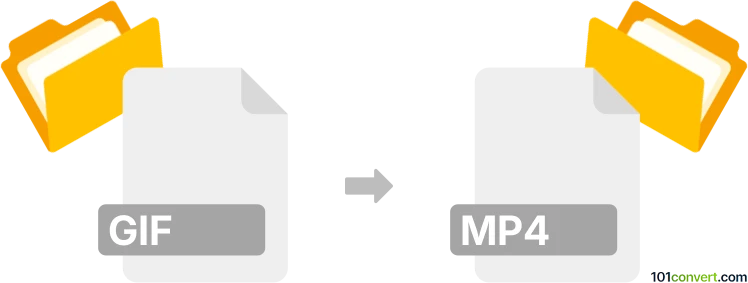
How to convert gif to mp4 file
- Video
- No ratings yet.
Converting Graphical Interchange Format directly to MPEG-4 Videos (.gif to .mp4 conversion) is certainly possible and very straightforward.
Use one of many available video editing programs or (online) conversion tools, such as FFmpeg or HandBrake, which allow users to import GIF images and export them in MP4 format.
101convert.com assistant bot
4mos
Understanding GIF and MP4 file formats
GIF (Graphics Interchange Format) is a bitmap image format widely used for short animations and low-resolution video clips. It supports up to 256 colors and is popular for its ability to loop animations. However, GIFs can be large in size and lack the quality and compression efficiency of modern video formats.
MP4 (MPEG-4 Part 14) is a digital multimedia container format most commonly used to store video and audio. It provides high-quality video and audio compression, making it ideal for streaming and sharing over the internet. MP4 files are more efficient in terms of size and quality compared to GIFs.
Why convert GIF to MP4?
Converting GIFs to MP4 can significantly reduce file size while maintaining quality, making it easier to share and store. MP4 files also support audio, which GIFs do not, allowing for more dynamic content.
Best software for converting GIF to MP4
There are several software options available for converting GIF files to MP4. Here are some of the best:
1. VLC Media Player
VLC is a versatile media player that also offers conversion capabilities. To convert a GIF to MP4 using VLC:
- Open VLC and go to Media → Convert/Save.
- Click on Add and select the GIF file you want to convert.
- Click on Convert/Save and choose MP4 as the output format.
- Select the destination file and click Start.
2. HandBrake
HandBrake is a free and open-source video transcoder that supports a wide range of formats. To convert a GIF to MP4:
- Open HandBrake and click on Open Source to select your GIF file.
- Choose MP4 as the output format.
- Click on Start Encode to begin the conversion.
3. Online converters
There are numerous online converters available that can quickly convert GIFs to MP4 without the need to install software. Websites like CloudConvert and Convertio offer easy-to-use interfaces for this purpose.
Conclusion
Converting GIFs to MP4 is a practical way to reduce file size and enhance video quality. Whether you choose a software solution like VLC or HandBrake, or opt for an online converter, the process is straightforward and beneficial for sharing and storing multimedia content.