Convert GEM to PLT
How to convert GEM vector graphics files to PLT plotter files using the best software solutions.
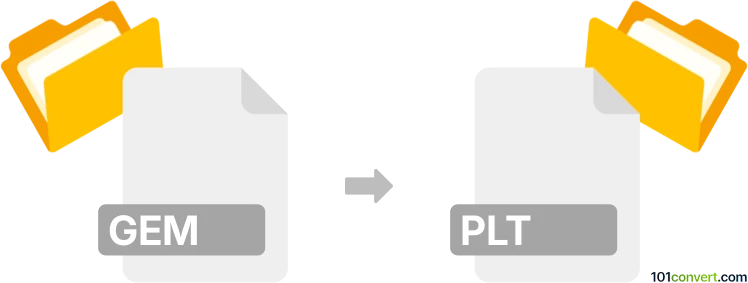
How to convert gem to plt file
- Other formats
- No ratings yet.
101convert.com assistant bot
4h
Understanding GEM and PLT file formats
GEM files are vector graphics files associated with the GEM (Graphical Environment Manager) desktop environment, popular in the 1980s and early 1990s. These files typically store vector-based images and were used in early desktop publishing and graphics applications.
PLT files are plotter files based on the HPGL (Hewlett-Packard Graphics Language) standard. They are widely used for sending vector graphics to plotter printers, especially in engineering, CAD, and architectural fields. PLT files contain instructions for drawing lines, curves, and text, making them ideal for technical drawings.
Why convert GEM to PLT?
Converting GEM files to PLT format allows you to use legacy vector graphics in modern CAD workflows or send them to plotter devices for high-quality printing. This is especially useful for professionals who need to preserve or repurpose old graphics for technical documentation or engineering projects.
How to convert GEM to PLT
Direct conversion from GEM to PLT is not commonly supported by mainstream graphics software. However, you can use a two-step process:
- Convert GEM to a more common vector format (such as SVG or DXF) using specialized legacy graphics converters or emulators.
- Convert the intermediate format to PLT using CAD software or vector graphic editors.
Recommended software for GEM to PLT conversion
- XnView: Can open some GEM files and export to common vector formats like SVG or DXF.
- Inkscape: Free and open-source vector editor that can import SVG/DXF and export to PLT using extensions.
- CorelDRAW: Supports a wide range of vector formats and can export to PLT via File → Export → PLT.
- Online-convert.com: Offers online conversion between various vector formats, though GEM support may be limited.
Step-by-step conversion process
- Open your GEM file in XnView or another compatible viewer.
- Export the file to SVG or DXF format.
- Open the exported file in Inkscape or CorelDRAW.
- Export or save the file as PLT using File → Save As or File → Export and select the PLT/HPGL format.
Tips for successful conversion
- Check the output in a PLT viewer to ensure all elements are preserved.
- If you encounter compatibility issues, try converting to DXF first, as it is widely supported.
- For batch conversions, consider using command-line tools or scripts with Inkscape.
Note: This gem to plt conversion record is incomplete, must be verified, and may contain inaccuracies. Please vote below whether you found this information helpful or not.