Convert GDB to TAB
How to convert Esri GDB geodatabase files to MapInfo TAB format using FME, GDAL, or QGIS.
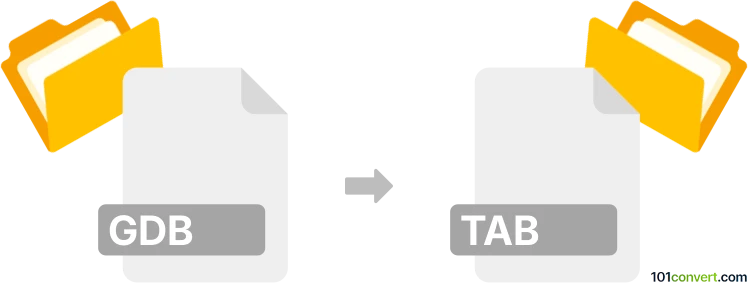
How to convert gdb to tab file
- Other formats
- No ratings yet.
101convert.com assistant bot
1h
Understanding gdb and tab file formats
GDB (Geodatabase) is a proprietary file format developed by Esri for storing, querying, and managing spatial data. It is widely used in geographic information systems (GIS) for complex datasets, including vector and raster data, topology, and relationships. GDB files can be either file geodatabases (a folder with multiple files) or personal geodatabases (a single .mdb file).
TAB is a file format used by MapInfo, another popular GIS software. The TAB format stores spatial data and attribute information, and is often used for data exchange between GIS applications. A MapInfo TAB dataset typically consists of several files (.tab, .dat, .map, .id, and .ind).
Why convert gdb to tab?
Converting GDB to TAB is necessary when you need to use Esri geodatabase data in MapInfo or other GIS software that supports the TAB format. This ensures compatibility and allows for seamless data sharing and analysis across different platforms.
How to convert gdb to tab
The most reliable way to convert GDB to TAB is by using GIS software that supports both formats. Safe Software FME and GDAL/OGR are two of the best tools for this conversion.
Using Safe Software FME
- Open FME Workbench.
- Click File → New Workspace.
- Add a Reader and select Esri Geodatabase (File GDB) as the format. Browse to your GDB folder.
- Add a Writer and select MapInfo TAB as the format. Choose your output folder.
- Connect the Reader and Writer, then click Run to start the conversion.
Using GDAL/OGR (ogr2ogr command line)
- Install GDAL/OGR from the official website.
- Open a command prompt or terminal.
- Run the following command:
ogr2ogr -f "MapInfo File" output_folder input.gdb - This will convert all layers from the GDB to TAB files in the specified output folder.
Best software for gdb to tab conversion
- Safe Software FME – Best for batch conversions and complex workflows.
- GDAL/OGR – Free, open-source, and scriptable for automation.
- QGIS – Free GIS software that can read GDB and export to TAB via Layer → Export → Save Features As....
Tips for successful conversion
- Ensure you have the necessary drivers installed for GDB and TAB formats.
- Check attribute field names and data types for compatibility after conversion.
- Review spatial reference systems to avoid projection issues.
Note: This gdb to tab conversion record is incomplete, must be verified, and may contain inaccuracies. Please vote below whether you found this information helpful or not.