Convert FML to DAE
How to convert FML 3D model files to DAE (Collada) format using Blender and other tools.
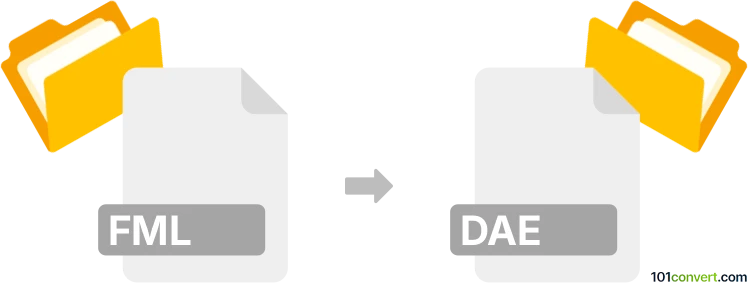
How to convert fml to dae file
- Other formats
- No ratings yet.
101convert.com assistant bot
2h
Understanding the fml and dae file formats
FML (Flexible Markup Language) is a file format commonly used for representing 3D models, especially in robotics and simulation environments. It is an XML-based format that describes the structure, geometry, and properties of 3D objects.
DAE (Digital Asset Exchange), also known as COLLADA, is a widely adopted XML-based file format for exchanging 3D assets between various graphics software. DAE files store information about 3D geometry, textures, lighting, and animations, making them ideal for interoperability in 3D workflows.
Why convert fml to dae?
Converting FML files to DAE format allows for broader compatibility with 3D modeling and animation software such as Blender, Autodesk Maya, and Unity. This conversion is essential for sharing, editing, or visualizing 3D models across different platforms and applications.
How to convert fml to dae
There is no direct, universal converter for FML to DAE due to the specialized nature of FML. However, you can follow these steps:
- Export from your FML-compatible software: If you are using a robotics or simulation tool (like OpenHRP or Choreonoid), check if it supports exporting to a more common 3D format such as OBJ or STL.
- Convert to DAE using Blender: Blender is a powerful, free 3D modeling tool that supports importing OBJ and STL files and exporting to DAE.
Here’s how to use Blender for the conversion:
- Open Blender.
- Go to File → Import and select the format you exported from your FML tool (e.g., OBJ or STL).
- Once imported, go to File → Export → Collada (DAE) and save your file.
Recommended software for fml to dae conversion
- Blender (Windows, macOS, Linux): Free and open-source, supports a wide range of 3D formats.
- Choreonoid: If your FML file is from a robotics simulation, Choreonoid may offer export options to common 3D formats.
Tips and considerations
- Check if your FML file contains animation or rigging data, as not all formats support these features during conversion.
- After conversion, verify the integrity of your 3D model in the target software to ensure all geometry and textures are preserved.
Note: This fml to dae conversion record is incomplete, must be verified, and may contain inaccuracies. Please vote below whether you found this information helpful or not.