Convert FLV to MP3
Can I directly convert .flv files to .mp3 audio format?
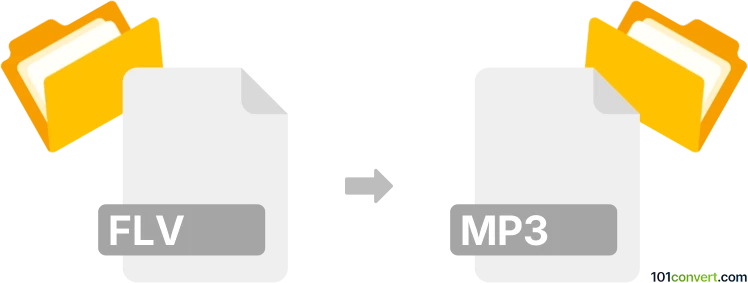
How to convert flv to mp3 file
- Audio
- No ratings yet.
You shouldn't face any issues trying to convert Flash Video Files directly to MP3 Audio Files (.flv to .mp3 conversion), as such conversion is not only possible, it should be fairly simple, too. Such attempts relate to users looking for ways to extract the audio track (MP3) from an FLV video.
You can choose among many currently available tools and converters, such as Nero Recode or Free Studio, which allow users to import FLV videos and export their extracted audio track in MP3 format.
101convert.com assistant bot
2mos
Understanding FLV and MP3 file formats
FLV (Flash Video) is a file format used to deliver video content over the internet using Adobe Flash Player. It is commonly used for streaming video on platforms like YouTube and other video-sharing websites. FLV files contain both video and audio data, making them suitable for multimedia content.
MP3 (MPEG Audio Layer III) is a popular audio file format known for its ability to compress audio data without significantly affecting sound quality. It is widely used for music files and audio streaming due to its small file size and compatibility with various devices and software.
How to convert FLV to MP3
Converting an FLV file to an MP3 file involves extracting the audio track from the video file. This process is useful when you want to save the audio from a video for offline listening or other purposes.
Best software for FLV to MP3 conversion
One of the best software options for converting FLV to MP3 is VLC Media Player. VLC is a versatile media player that supports a wide range of file formats and includes a built-in conversion feature.
Steps to convert using VLC Media Player
- Open VLC Media Player.
- Go to Media → Convert/Save.
- Click on Add and select the FLV file you want to convert.
- Click on Convert/Save at the bottom.
- In the Profile dropdown, select Audio - MP3.
- Choose a destination file by clicking Browse and set the file name with an .mp3 extension.
- Click Start to begin the conversion process.
Another excellent tool is Freemake Video Converter, which offers a user-friendly interface and supports batch conversion.
Steps to convert using Freemake Video Converter
- Download and install Freemake Video Converter.
- Launch the program and click on +Video to add your FLV file.
- Select to MP3 from the format options at the bottom.
- Choose the output location and click Convert.
Suggested software and links: flv to mp3 converters
This record was last reviewed some time ago, so certain details or software may no longer be accurate.
Help us decide which updates to prioritize by clicking the button.