Convert FLAC to AA3
How to convert .flac audio files directly to .aa3 format.
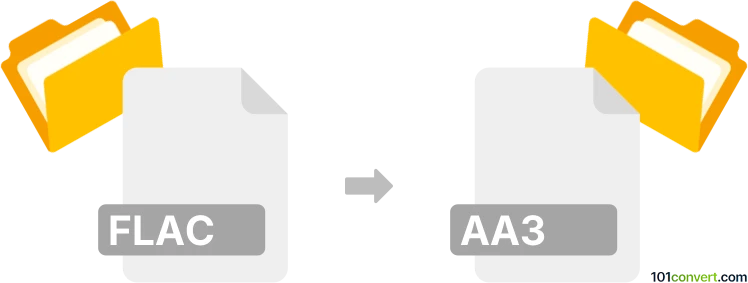
How to convert flac to aa3 file
- Audio
- No ratings yet.
It seems you shouldn't have difficulties trying to convert Free Lossless Audio Codec Files directly to Sony ATRAC Audio Files (.flac to .aa3 conversion), although there aren't many available options.
As far as we know, your best bet would be using Sound Forge Pro, a digital audio editing software, which allows users to import FLAC audio files and export them in AA3 format.
101convert.com assistant bot
2mos
Understanding FLAC and AA3 file formats
FLAC (Free Lossless Audio Codec) is an open-source audio format known for compressing audio files without any loss in quality. It is widely used for archiving and high-fidelity music playback. AA3 is a proprietary audio format developed by Sony, commonly used in Sony devices and software such as SonicStage. AA3 files are typically compressed using ATRAC (Adaptive Transform Acoustic Coding) technology, which is a lossy format optimized for portable music players.
Why convert FLAC to AA3?
Converting FLAC to AA3 is necessary when you want to play high-quality FLAC audio files on Sony devices or software that only support the AA3 format. Since FLAC is lossless and AA3 is lossy, some quality loss may occur during conversion, but compatibility is gained.
Best software for FLAC to AA3 conversion
There are limited tools that support direct FLAC to AA3 conversion due to the proprietary nature of the AA3 format. The most reliable method is to use Sony SonicStage software, which can import common audio formats and export them as AA3 files. Alternatively, you can use ffmpeg, a powerful command-line tool, to convert FLAC to ATRAC3 (AA3) if you have the necessary codecs installed.
How to convert FLAC to AA3 using SonicStage
- Install Sony SonicStage on your Windows PC.
- Open SonicStage and go to File → Import → Audio File to add your FLAC files. (You may need to convert FLAC to WAV first, as SonicStage may not support FLAC natively.)
- Once imported, select the tracks and go to File → Export → Save in ATRAC3 format (AA3).
- Choose your desired bitrate and save location, then start the export process.
How to convert FLAC to AA3 using ffmpeg
- Download and install ffmpeg from the official website.
- Open a command prompt or terminal window.
- Run the following command:
ffmpeg -i input.flac -c:a atrac3 -b:a 132k output.aa3 - This will convert your FLAC file to AA3 using the ATRAC3 codec at 132 kbps.
Tips for successful conversion
- Always keep a backup of your original FLAC files, as AA3 is a lossy format.
- Check device compatibility for AA3 bitrate and codec version.
- If SonicStage does not recognize FLAC, convert FLAC to WAV first using a tool like Audacity or fre:ac.
Summary
Converting FLAC to AA3 enables playback on Sony devices and software. Sony SonicStage and ffmpeg are the best tools for this conversion, though you may need to convert FLAC to WAV as an intermediate step. Always verify the output quality and compatibility with your target device.