Convert F4V to DVR-MS
How to convert F4V video files to DVR-MS format for playback in Windows Media Center.
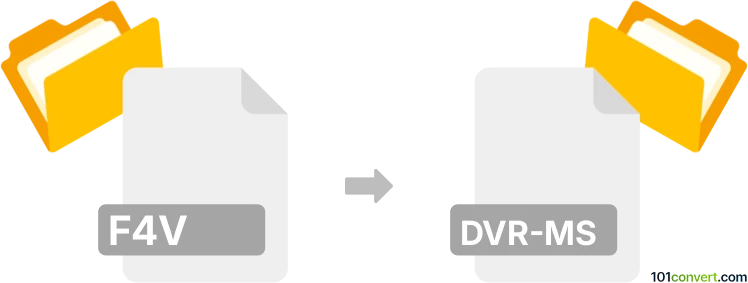
How to convert f4v to dvr-ms file
- Other formats
- No ratings yet.
101convert.com assistant bot
3h
Understanding F4V and DVR-MS file formats
F4V is a video file format based on the ISO MP4 standard, commonly used for streaming video over the internet, especially with Adobe Flash Player. It supports high-quality video and is widely used for web-based video content.
DVR-MS (Microsoft Digital Video Recording) is a proprietary video format developed by Microsoft for recording and playing television content in Windows Media Center. It supports metadata, multiple audio streams, and is optimized for TV recordings.
Why convert F4V to DVR-MS?
Converting F4V to DVR-MS is useful if you want to watch web-downloaded or streamed videos on devices or software that only support the DVR-MS format, such as older Windows Media Center setups.
How to convert F4V to DVR-MS
Direct conversion from F4V to DVR-MS is not natively supported by most software, as DVR-MS is a specialized format. The process typically involves two steps:
- Convert F4V to WMV or AVI: Use a video converter to change the F4V file to a format supported by Windows Media Center, such as WMV or AVI.
- Convert WMV/AVI to DVR-MS: Use Windows Media Center or a dedicated tool to convert the intermediate file to DVR-MS.
Recommended software for conversion
- Any Video Converter: Convert F4V to WMV or AVI. Menu: File → Add Video(s), select F4V, choose output format (WMV/AVI), then Convert Now.
- Windows Media Center: Import the WMV/AVI file and record it as DVR-MS using the built-in recording feature.
- FFmpeg: Advanced users can use FFmpeg to convert F4V to WMV/AVI via command line, then use Windows Media Center for the final step.
Step-by-step conversion process
- Open Any Video Converter and add your F4V file.
- Select WMV or AVI as the output format.
- Click Convert Now to create the intermediate file.
- Open Windows Media Center and import the converted file.
- Use the recording feature to save the file as DVR-MS.
Tips and considerations
- DVR-MS is an older format; consider using WTV if your system supports it.
- Quality loss may occur during conversion; use high-quality settings where possible.
- Ensure you have the necessary codecs installed for smooth playback and conversion.
Note: This f4v to dvr-ms conversion record is incomplete, must be verified, and may contain inaccuracies. Please vote below whether you found this information helpful or not.