Convert EXPORTEDUI to XPS
Converting .exportedui files to .xps format.
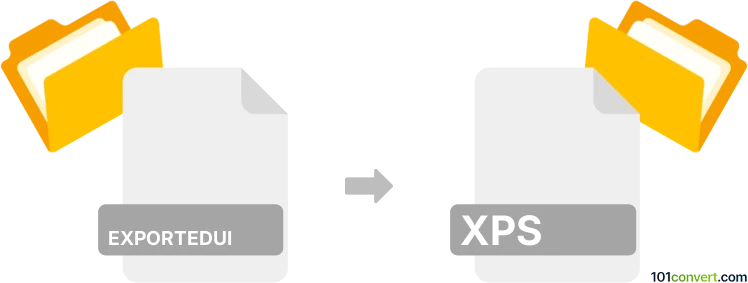
How to convert exportedui to xps file
- Other formats
- No ratings yet.
To our knowledge, converting Microsoft Office Exported UI Customization Files directly to XML Paper Specification Files (.exportedui to .xps conversion) is not possible due to the nature and function of both file types.
We are not aware of any software or conversion utility capable of converting .exportedui to .xps.
Simply put, it is impossible to convert EXPORTEDUI to XPS directly.
Thus, there is no so-called exportedui to xps converter or a free online .exportedui to .xps conversion tool.
101convert.com assistant bot
3mos
Understanding ExportedUI and XPS file formats
The ExportedUI file format is typically associated with Microsoft Office applications, specifically used for exporting custom user interface settings. These files contain configurations for the ribbon and toolbar customizations, allowing users to transfer their personalized settings across different installations of Microsoft Office.
On the other hand, the XPS (XML Paper Specification) file format is a page description language and a fixed-document format developed by Microsoft. It is used to represent a document in a manner that is independent of the software, hardware, or operating system used to create or view it. XPS files are similar to PDFs and are often used for sharing and printing documents.
Converting ExportedUI to XPS
Converting an ExportedUI file to an XPS file is not a straightforward process, as these file formats serve different purposes. However, if you need to convert the content or settings from an ExportedUI file into a document format like XPS, you would typically need to manually recreate the settings in a Microsoft Office application and then export the document to XPS.
Best software for conversion
Since there is no direct conversion tool for ExportedUI to XPS, the best approach is to use Microsoft Office applications. Here’s a step-by-step guide:
- Open the Microsoft Office application where you want to apply the ExportedUI settings.
- Import the ExportedUI file to apply the customizations.
- Create or open a document that reflects the settings you want to capture.
- Go to File → Export and select Create XPS Document.
- Follow the prompts to save your document as an XPS file.
This method allows you to capture the visual representation of your customized settings in an XPS document.
This record was last reviewed some time ago, so certain details or software may no longer be accurate.
Help us decide which updates to prioritize by clicking the button.
Browse file conversions by category
- 3D modeling (792)
- Accounting and taxes (128)
- Archives (349)
- Audio (879)
- Audio to text (42)
- CAD formats (497)
- Computer games (58)
- Contacts and address books (132)
- Databases (260)
- Disk images (266)
- Documents (1697)
- Ebooks (234)
- Fonts (57)
- GPS navigation, maps, GIS (102)
- Graphics (1487)
- Graphics embroidery (299)
- Internet (119)
- Mind maps and flowcharts (88)
- Mobile platforms (453)
- Music composition (212)
- Other formats (17512)
- Programming (60)
- Text files (74)
- Video (1465)
- Video subtitles (70)
- Virtualization (58)
- Web design (17)