Convert EMZ to JPS
How to convert EMZ vector images to JPS stereo JPEGs using the best tools and step-by-step methods.
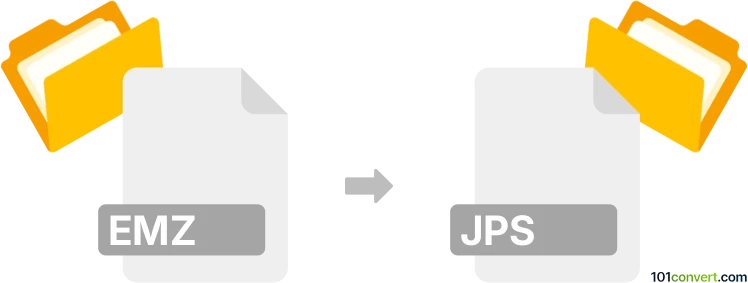
How to convert emz to jps file
- Other formats
- No ratings yet.
101convert.com assistant bot
2h
Understanding emz and jps file formats
EMZ files are compressed Enhanced Metafile (EMF) graphics, typically used for vector images in Microsoft Office documents. The EMZ format uses GZIP compression to reduce file size, making it efficient for storing and sharing vector graphics.
JPS files are JPEG Stereo images, which store two side-by-side JPEG images for stereoscopic 3D viewing. JPS is commonly used for 3D photography and virtual reality applications, allowing users to experience depth perception with compatible viewers or 3D glasses.
How to convert emz to jps
Converting an EMZ file to a JPS file involves two main steps: first, extracting and converting the EMZ (vector) image to a raster format, and then creating a stereo JPEG (JPS) image. Since there is no direct EMZ to JPS converter, you will need to use a combination of software tools.
Step-by-step conversion process
- Extract the EMF from EMZ: Use a tool like 7-Zip or WinRAR to decompress the EMZ file and obtain the EMF file inside.
- Convert EMF to JPEG: Open the EMF file in a vector graphics editor such as Inkscape or IrfanView. Export the image as a JPEG using File → Export As → JPEG.
- Create a stereo pair: To make a JPS file, you need two slightly different JPEG images (left and right views). You can duplicate the JPEG and manually adjust one image to simulate a stereo effect, or use 3D image editing software to generate the stereo pair.
- Combine into JPS: Place the left and right JPEG images side by side in an image editor (such as GIMP or Photoshop), then save the combined image as a JPEG. Rename the file extension to .jps.
Recommended software for emz to jps conversion
- 7-Zip or WinRAR – for extracting EMF from EMZ
- Inkscape or IrfanView – for converting EMF to JPEG
- GIMP or Photoshop – for creating and saving the stereo JPEG (JPS)
Tips for best results
- Ensure both left and right images are aligned perfectly for optimal 3D effect.
- Use high-resolution images to maintain quality in the final JPS file.
- Test the JPS file in a 3D viewer to confirm the stereo effect works as intended.
Note: This emz to jps conversion record is incomplete, must be verified, and may contain inaccuracies. Please vote below whether you found this information helpful or not.