Convert EMB to DST
Instructions how to convert embroidery designs between EMB and DST format. Useful emb to dst embroidery converters.
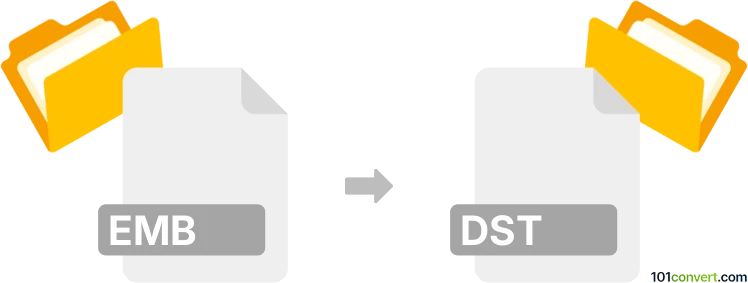
How to convert emb to dst file
- Graphics embroidery
- No ratings yet.
Several embroidery tools use EMB format for their default embroidery format, most notably Wilcom software (Wilcom EmbroideryStudio, Wilcom DecoStudio, Wilcom Hatch Embroidery Software). But .emb files are also featured in Orchida or Elna Xquisite solutions, albeit these might be a different file formats.
In any case, emb to dst conversion is certainly related to exporting either of these .emb files as .dst files, a format specific for Tajima.
Exporting Wilcom embroideries to Tajima format
-
Open the EMB File in Wilcom:
- Launch your Wilcom embroidery software.
- Open the EMB file by going to File ► Open or simply dragging the file into the Wilcom workspace.
- Make any necessary adjustments to the design to ensure it will be compatible with the capabilities of the DST format.
-
Export to DST Format:
- Once the design is ready, go to File ► Export or Save As.
- In the export options, select DST as the file format.
- Choose the location where you want to save the new DST file and click Save.
If you don’t have access to Wilcom software, other embroidery design software might be used the same way.
101convert.com assistant bot
3mos
Understanding EMB and DST file formats
EMB files are embroidery design files created by Wilcom embroidery software. They contain detailed stitching information, including thread colors, stitch density, and design patterns. These files are used by embroidery machines to create intricate designs on fabric.
DST files, on the other hand, are a widely used embroidery file format compatible with many embroidery machines. Developed by Tajima, DST files contain stitch commands and are known for their simplicity and compatibility across different embroidery systems.
How to convert EMB to DST
Converting an EMB file to a DST file is essential for ensuring compatibility with various embroidery machines. This conversion process involves translating the detailed design information from the EMB format into the simpler, machine-readable DST format.
Best software for EMB to DST conversion
One of the best software options for converting EMB to DST is Wilcom Embroidery Studio. This software provides a comprehensive suite of tools for embroidery design and conversion. To convert an EMB file to DST using Wilcom Embroidery Studio, follow these steps:
- Open the EMB file in Wilcom Embroidery Studio.
- Go to the File menu and select Export.
- Choose DST as the output format.
- Save the file to your desired location.
Another reliable option is Embird, which supports a wide range of embroidery file formats and offers conversion capabilities. The process is similar: open the EMB file, select the export option, and choose DST as the target format.