Convert E3D to DWG
How to convert E3D engineering models to DWG CAD files using AVEVA E3D and AutoCAD.
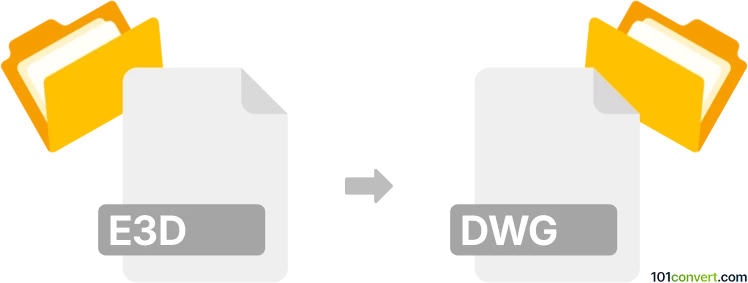
How to convert e3d to dwg file
- Other formats
- No ratings yet.
101convert.com assistant bot
2h
Understanding the e3d and dwg file formats
E3D files are typically associated with Engineering 3D models, often used in plant design and CAD applications such as AVEVA PDMS or E3D. These files store complex 3D geometry, metadata, and project-specific information for industrial design projects.
DWG is a widely used file format developed by Autodesk for AutoCAD and other CAD software. It stores 2D and 3D design data, including vector graphics, layouts, and annotations, making it a standard for sharing and editing CAD drawings.
Why convert e3d to dwg?
Converting E3D files to DWG format allows for broader compatibility with CAD software, easier collaboration, and streamlined workflows. DWG files are more universally accepted and can be edited in popular applications like AutoCAD, BricsCAD, and DraftSight.
How to convert e3d to dwg
Direct conversion from E3D to DWG is not always straightforward, as E3D files are often proprietary and may require specialized software. The typical workflow involves exporting the E3D model to an intermediary format (such as IFC or STEP), then importing that file into a CAD application that supports DWG export.
Recommended software for e3d to dwg conversion
- AVEVA E3D Design: Use the built-in export tools to save your model as File → Export → IFC or File → Export → STEP.
- Autodesk AutoCAD: Import the intermediary file (IFC or STEP) and then use File → Save As → DWG to create a DWG file.
- Autodesk Navisworks: Supports importing various 3D formats and exporting to DWG via File → Export → 2D DWF/DWG.
- Online converters: Some online services can convert IFC or STEP files to DWG, but always verify compatibility and data integrity.
Step-by-step conversion process
- Open your E3D model in AVEVA E3D Design.
- Export the model to IFC or STEP using File → Export → IFC or File → Export → STEP.
- Open the exported file in AutoCAD or another compatible CAD application.
- Save or export the file as DWG using File → Save As → DWG.
Tips for successful conversion
- Check for data loss or geometry issues after conversion.
- Retain a backup of the original E3D file.
- Review layer and object organization in the resulting DWG file.
Conclusion
While direct E3D to DWG conversion is not always possible, using intermediary formats and professional CAD software ensures accurate and efficient results. AVEVA E3D Design and AutoCAD are the best tools for this workflow.
Note: This e3d to dwg conversion record is incomplete, must be verified, and may contain inaccuracies. Please vote below whether you found this information helpful or not.