Convert DXF to SKB
How to convert dxf to skb. Possible dxf to skb converters.
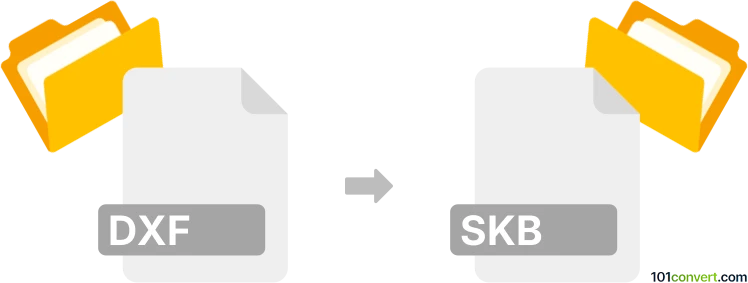
How to convert dxf to skb file
- Other formats
- No ratings yet.
Sketchup backup files (.skb) can only be created using the original software by using the default backup function which will backup your files and generate .skb file. This is most likely the only way how to achieve 'dxf to skb conversion' would be to import or open your DXF drawing in Sketchup and then backup the file.
101convert.com assistant bot
2mos
Understanding DXF and SKB file formats
DXF (Drawing Exchange Format) is a CAD data file format developed by Autodesk for enabling data interoperability between AutoCAD and other programs. It is widely used for sharing and exchanging CAD drawings across different platforms and software.
SKB is a backup file format used by SketchUp, a 3D modeling software. SKB files are automatically created by SketchUp to store backup copies of your work, ensuring that you do not lose your progress in case of unexpected software crashes or other issues.
Converting DXF to SKB
Converting a DXF file to an SKB file involves importing the DXF file into SketchUp and then saving your work, which automatically creates an SKB backup file. This process ensures that your CAD drawings are preserved in SketchUp's native format.
Best software for DXF to SKB conversion
The best software for converting DXF to SKB is SketchUp. Follow these steps to perform the conversion:
- Open SketchUp.
- Use the File → Import option to import your DXF file into SketchUp.
- Once the file is imported, make any necessary adjustments or modifications.
- Save your work using File → Save. SketchUp will automatically create an SKB backup file in the same directory as your SketchUp file.
By following these steps, you can ensure that your DXF files are successfully converted to SKB format, preserving your work in SketchUp's backup system.
This record was last reviewed some time ago, so certain details or software may no longer be accurate.
Help us decide which updates to prioritize by clicking the button.