Convert DXF to NC
How to prepare NC G-code files from DXF files. CAM solutions capable of dxf to nc export.
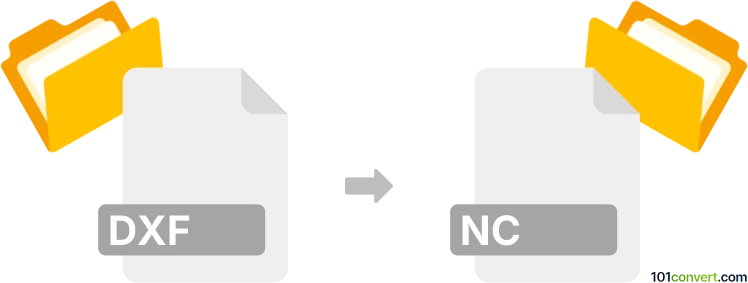
How to convert dxf to nc file
- CAD formats
- No ratings yet.
Various types of dxf to nc conversion typically cover preparing of DXF CAD designs for the process of machine control (CAM) for manufacturing or fabrication purposes, typically in metalworking and woorking industry. Simply put, to create a command file for a particular machine to produce the design saved in the DXF CAD file.
NC files represent so called numerical control files, which is a comon label for G-code, language used in CNC machines. G-code is the most widely used language for controlling CNC machines like milling machines, lathes, 3D printers, and laser cutters. Its universality allows it to be used across different brands and types of CNC machines.
Pretty much every CAM software supports import of DXF files and preparing NC / G-code files and it is one of the most common procedures, but it is not a simple file conversion and requires work.
Many professional tools can be used for this, with the Mastercam being the leader in the industry, followed by Autodesk software (Fusion 360), SolidWorks CAM, BobCAD-CAM and others. But you can also find free software for this task, such as FreeCAD or LibreCAD.
Instructions for making .nc file from DXF using FreeCAD
- Open FreeCAD and switch to the Path workbench. You can do this by selecting 'Path' from the drop-down menu in the top-right corner.
- Go to File ► Open or Import and choose the .dxf file with the 3D design you wish to use.
- Create a new Path Job by clicking on the New Job icon in the Path workbench toolbar. In the Job Setup dialog, define the basic parameters like the dimensions of your stock material, the origin point (zero point for the CNC machine), and any offsets.
- Based on your design and machining requirements, create the necessary toolpaths. FreeCAD offers various operations like contouring, pocketing, drilling, etc. To create a toolpath, select the operation type from the toolbar, and then select the part of the DXF drawing you want to machine. Each operation will have its parameters like tool selection, cutting depths, feed rates, and more.
- You can adjust and customize the toolpaths as needed. This might involve setting specific cutting depths, feed and speed rates, and selecting the appropriate cutting tool.
- FreeCAD allows you to simulate the toolpaths to check for any issues before exporting the G-code. Use the simulation feature to visualize the machining process.
- Once you are satisfied with the toolpaths and the simulation, you can export the G-code (.nc file). Right-click on the Job in the Model tree and select Post Process. Choose the appropriate post-processor for your CNC machine and export the G-code to an NC file.