Convert DWG to X_B
How to convert DWG files to X_B (Parasolid) format using top CAD software for seamless 3D data exchange.
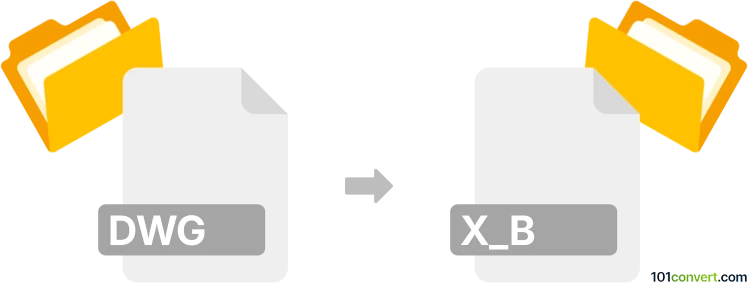
How to convert dwg to x_b file
- Other formats
- No ratings yet.
101convert.com assistant bot
2h
Understanding DWG and X_B file formats
DWG is a proprietary binary file format used for storing two and three-dimensional design data and metadata. It is the native format for several CAD packages including AutoCAD. X_B is the binary version of the Parasolid file format, widely used for exchanging 3D solid models between different CAD systems. X_B files are compact and preserve precise geometry, making them ideal for interoperability in engineering workflows.
Why convert DWG to X_B?
Converting DWG to X_B is essential when you need to transfer 2D or 3D CAD data from AutoCAD or similar software to a system that uses the Parasolid kernel, such as Siemens NX, Solid Edge, or SolidWorks. This ensures accurate geometry translation and compatibility across different CAD platforms.
Best software for DWG to X_B conversion
The most reliable way to convert DWG to X_B is by using professional CAD software that supports both formats. Autodesk AutoCAD does not natively export to X_B, but Siemens Solid Edge and Siemens NX can import DWG files and export them as X_B (Parasolid) files. Another excellent option is Autodesk Inventor, which can import DWG and export to Parasolid X_B format.
How to convert DWG to X_B using Siemens Solid Edge
- Open Solid Edge.
- Go to File → Open and select your DWG file.
- Once the file is imported, review and adjust the geometry as needed.
- Go to File → Save As.
- In the Save as type dropdown, select Parasolid Binary Files (*.x_b).
- Click Save to export your file in X_B format.
Online converters and alternatives
There are few reliable online converters for DWG to X_B due to the complexity of 3D data and licensing restrictions. For best results, use desktop CAD software. If you do not have access to Solid Edge or Siemens NX, consider using Autodesk Inventor or SolidWorks with the appropriate import/export add-ons.
Tips for successful conversion
- Ensure your DWG file contains 3D geometry, as 2D data may not translate well to X_B.
- Check for compatibility issues or missing features after conversion.
- Always verify the exported X_B file in the target CAD software.
Note: This dwg to x_b conversion record is incomplete, must be verified, and may contain inaccuracies. Please vote below whether you found this information helpful or not.