Convert DWG to X
How to convert DWG CAD files to DirectX X format for 3D models using AutoCAD, Blender, or 3ds Max.
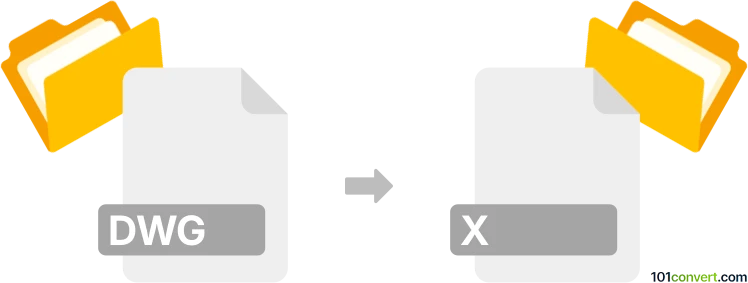
How to convert dwg to x file
- Other formats
- No ratings yet.
101convert.com assistant bot
35m
Understanding DWG and X file formats
DWG is a proprietary binary file format used for storing two- and three-dimensional design data and metadata. It is the native format for several CAD packages including AutoCAD. X files, on the other hand, are DirectX model files developed by Microsoft, primarily used for storing 3D models, meshes, and textures for use in games and real-time applications.
Why convert DWG to X?
Converting a DWG file to a X file is often necessary when you want to use CAD-created 3D models in game engines or real-time rendering environments that support the DirectX format. This conversion allows for seamless integration of architectural or mechanical designs into interactive applications.
How to convert DWG to X
There is no direct, one-step converter from DWG to X due to the differences in format structure and intended use. The typical workflow involves exporting the DWG file to an intermediate 3D format (such as FBX or OBJ), then converting that file to the X format.
Recommended software for conversion
- Autodesk AutoCAD: Open your DWG file and export it to FBX or OBJ using File → Export → Other Formats.
- Blender: Import the FBX or OBJ file, then use the DirectX Exporter add-on to export as X. Access this via File → Export → DirectX (.x) after installing the add-on.
- 3ds Max: Import the DWG or FBX file, then export to X using a plugin such as Panda DirectX Exporter via File → Export → Export Selected and choosing the .x format.
Step-by-step conversion process
- Open your DWG file in AutoCAD and export it as FBX or OBJ.
- Import the exported file into Blender or 3ds Max.
- Install the appropriate DirectX/X exporter add-on or plugin if not already available.
- Export the model as a .x file using the export menu.
Tips for successful conversion
- Check for compatibility of materials and textures, as some may not transfer perfectly between formats.
- Clean up your model in the intermediate software (Blender or 3ds Max) to ensure optimal results in the X file.
- Test the exported X file in your target application to verify correct appearance and functionality.
Conclusion
While there is no direct DWG to X converter, using a combination of AutoCAD, Blender, or 3ds Max with the appropriate exporters provides a reliable workflow. Blender is a highly recommended free solution for this process, especially with its support for various import/export plugins.
Note: This dwg to x conversion record is incomplete, must be verified, and may contain inaccuracies. Please vote below whether you found this information helpful or not.