Convert DWG to VSX
How to convert DWG CAD files to VSX Visio stencils using AutoCAD and Microsoft Visio.
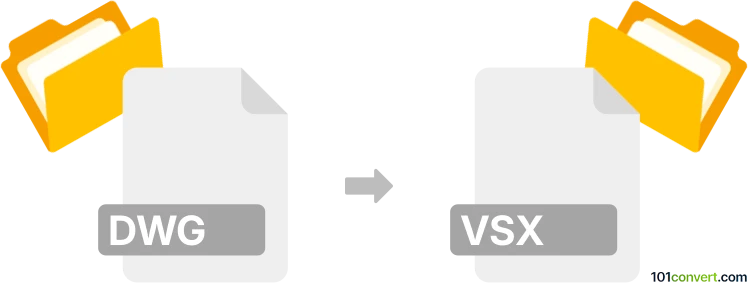
How to convert dwg to vsx file
- Other formats
- No ratings yet.
101convert.com assistant bot
3h
Understanding DWG and VSX file formats
DWG is a proprietary binary file format used for storing two and three-dimensional design data and metadata. It is the native format for several CAD packages including AutoCAD. VSX is an XML-based file format used by Microsoft Visio for storing stencils, shapes, and drawing templates. While DWG is widely used in engineering and architectural design, VSX is primarily used for diagramming and vector graphics in Visio.
Why convert DWG to VSX?
Converting a DWG file to VSX allows you to use CAD drawings within Microsoft Visio, enabling further editing, annotation, and integration into business diagrams. This is particularly useful for professionals who need to incorporate technical drawings into Visio-based workflows.
How to convert DWG to VSX
There is no direct, one-step conversion from DWG to VSX, as these formats serve different purposes and are supported by different software. However, you can achieve this conversion through a two-step process:
- Convert DWG to DXF: Use AutoCAD or a compatible CAD program to save your DWG file as a DXF (Drawing Exchange Format), which is more widely supported for import/export.
- Import DXF into Visio and save as VSX: Open Microsoft Visio, then use File → Open to import the DXF file. Once imported, you can save the drawing as a VSX file using File → Save As and selecting the VSX format.
Recommended software for DWG to VSX conversion
- AutoCAD: For exporting DWG files to DXF format.
- Microsoft Visio: For importing DXF files and saving them as VSX.
- Any DWG DXF Converter: A third-party tool that can batch convert DWG to DXF if you do not have AutoCAD.
Step-by-step conversion process
- Open your DWG file in AutoCAD.
- Go to File → Save As and choose DXF as the output format.
- Launch Microsoft Visio.
- Use File → Open to import the DXF file.
- Once the drawing is loaded, go to File → Save As and select VSX as the file type.
Tips and considerations
- Some complex CAD elements may not translate perfectly into Visio shapes.
- Check the imported drawing for accuracy and make necessary adjustments in Visio.
- Always keep backup copies of your original files before conversion.
Note: This dwg to vsx conversion record is incomplete, must be verified, and may contain inaccuracies. Please vote below whether you found this information helpful or not.