Convert DWF to STL
How to convert DWF files to STL for 3D printing, including recommended software and step-by-step instructions.
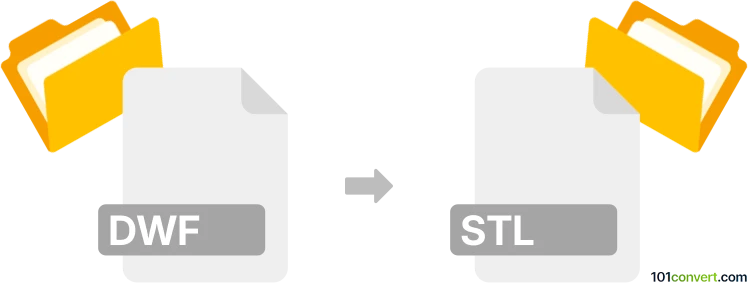
How to convert dwf to stl file
- Other formats
- No ratings yet.
101convert.com assistant bot
4h
Understanding dwf and stl file formats
DWF (Design Web Format) is a file format developed by Autodesk for the efficient distribution and communication of rich design data. It is commonly used for sharing 2D and 3D drawings, models, and design information in a compressed, secure, and lightweight format.
STL (Stereolithography) is a widely used file format for 3D printing and computer-aided design (CAD). It represents 3D models as a collection of triangles, making it ideal for rapid prototyping and manufacturing processes.
Why convert dwf to stl?
Converting a DWF file to STL is essential when you need to use design data from Autodesk applications for 3D printing or other manufacturing workflows. STL files are compatible with most 3D printers and modeling software, while DWF files are primarily for viewing and sharing design data.
How to convert dwf to stl
Direct conversion from DWF to STL is not always straightforward, as DWF is a viewing format and may not contain all the 3D geometry needed for STL export. The recommended workflow involves using Autodesk software to open the DWF file and then export or save it as an STL file.
Recommended software for dwf to stl conversion
- Autodesk AutoCAD: Open the DWF file, then use Export or Save As to export the model as an STL file. Note that you may need to first convert the DWF to a DWG or DXF file, then export to STL.
- Autodesk Fusion 360: Import the DWF (or a converted DWG/DXF), then use File → Export → STL to save your model in STL format.
- Free online converters: Some online tools claim to convert DWF to STL, but results may vary and sensitive data should be handled with care.
Step-by-step conversion using Autodesk AutoCAD
- Open your DWF file in AutoCAD.
- If needed, convert the DWF to DWG using File → Export → DWG.
- Open the DWG file and ensure the 3D geometry is present.
- Go to File → Export → Other Formats and select STL as the output format.
- Save the STL file to your desired location.
Tips for successful conversion
- Ensure your DWF contains 3D data; 2D drawings cannot be converted to STL for 3D printing.
- Check the exported STL file in a 3D viewer to verify geometry and scale.
- Use reputable software to avoid data loss or corruption.
Note: This dwf to stl conversion record is incomplete, must be verified, and may contain inaccuracies. Please vote below whether you found this information helpful or not.