Convert DVD to MP3
How to convert DVD audio to MP3 files using VLC, Freemake, or HandBrake for portable listening.
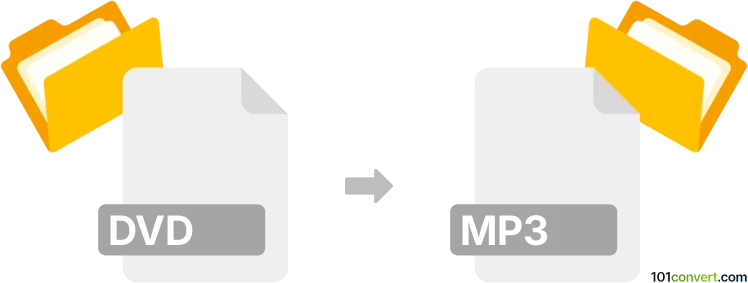
How to convert dvd to mp3 file
- Audio
- No ratings yet.
101convert.com assistant bot
5h
Understanding DVD and MP3 file formats
DVD (Digital Versatile Disc) is an optical disc storage format commonly used for video, audio, and data storage. DVDs often contain high-quality video and multi-channel audio tracks, making them popular for movies and music concerts. MP3 (MPEG-1 Audio Layer III) is a widely used compressed audio format that significantly reduces file size while maintaining good sound quality, making it ideal for music playback on computers and portable devices.
Why convert DVD to MP3?
Converting DVD to MP3 allows you to extract audio tracks from DVDs, such as music, soundtracks, or spoken content, and save them as portable, easily playable MP3 files. This is useful for listening to DVD audio on smartphones, MP3 players, or computers without needing the original disc.
How to convert DVD to MP3
To convert DVD audio to MP3, you need to extract ("rip") the audio track from the DVD and then encode it as an MP3 file. This process requires specialized software capable of reading DVD content and converting it to audio formats.
Recommended software for DVD to MP3 conversion
- Freemake Video Converter (Windows): A user-friendly tool that can rip DVD audio and save it as MP3. Simply insert your DVD, select the audio track, and choose to MP3 as the output format.
- HandBrake (Windows, macOS, Linux): While primarily a video converter, HandBrake can extract audio tracks. Open your DVD, select the audio track, and use the Audio tab to export as MP3 (may require additional steps or plugins).
- VLC Media Player (Windows, macOS, Linux): VLC can convert DVD audio to MP3. Go to Media → Convert/Save, select your DVD, choose Convert, and set the profile to MP3.
Step-by-step conversion using VLC Media Player
- Insert the DVD into your computer's drive.
- Open VLC Media Player.
- Go to Media → Convert/Save.
- Click Disc, select your DVD, and click Convert/Save.
- In the Convert window, choose Audio - MP3 as the profile.
- Set the destination file and click Start to begin the conversion.
Tips for best results
- Ensure your DVD is not copy-protected, or use software that can handle encrypted discs.
- Choose the correct audio track (language, commentary, etc.) before converting.
- Adjust MP3 bitrate settings for a balance between file size and audio quality.
Conclusion
Converting DVD to MP3 is a straightforward process with the right software. VLC Media Player is a free, cross-platform solution, while Freemake Video Converter offers a more guided experience for Windows users. Always ensure you have the legal right to extract and use DVD audio content.
Note: This dvd to mp3 conversion record is incomplete, must be verified, and may contain inaccuracies. Please vote below whether you found this information helpful or not.
Browse file conversions by category
- 3D modeling (787)
- Accounting and taxes (128)
- Archives (349)
- Audio (877)
- Audio to text (42)
- CAD formats (497)
- Computer games (58)
- Contacts and address books (132)
- Databases (260)
- Disk images (266)
- Documents (1695)
- Ebooks (234)
- Fonts (57)
- GPS navigation, maps, GIS (102)
- Graphics (1486)
- Graphics embroidery (299)
- Internet (118)
- Mind maps and flowcharts (84)
- Mobile platforms (452)
- Music composition (212)
- Other formats (16434)
- Programming (59)
- Text files (74)
- Video (1463)
- Video subtitles (70)
- Virtualization (58)
- Web design (17)