Convert DTD to BMP
How to visualize a DTD file and save its structure as a BMP image using recommended tools.
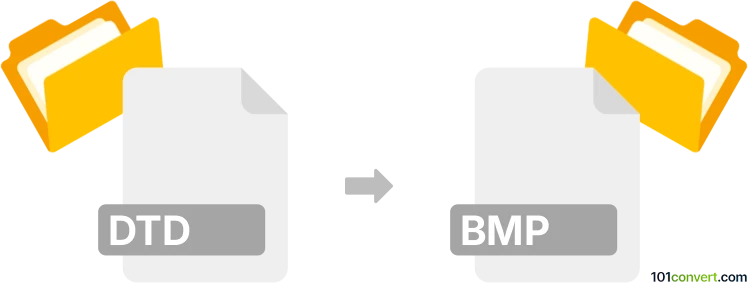
How to convert dtd to bmp file
- Other formats
- No ratings yet.
101convert.com assistant bot
3h
Understanding DTD and BMP file formats
DTD (Document Type Definition) is not a graphical or image file format. Instead, it is a markup declaration used to define the structure and legal elements and attributes of an XML or SGML document. DTD files are plain text files that describe the rules for XML document structure, ensuring data consistency and validation.
BMP (Bitmap Image File) is a raster graphics image file format used to store bitmap digital images, independently of the display device. BMP files are widely supported and commonly used for storing high-quality, uncompressed images on Windows systems.
Can you convert DTD to BMP?
Since DTD files are not image files but rather text-based schema definitions, there is no direct or meaningful way to convert a DTD file to a BMP image. However, if your goal is to visualize the structure of a DTD (for example, as a diagram or chart) and then save that visualization as a BMP image, you can follow a two-step process:
- Use a DTD visualization tool to generate a graphical representation of the DTD structure.
- Export or capture the visualization as an image, then save or convert it to BMP format.
Recommended software for DTD visualization and BMP export
- XMLSpy: This professional XML editor can visualize DTD structures as diagrams. You can use File → Export or take a screenshot of the diagram and save it as an image.
- yEd Graph Editor: Import a DTD structure (after converting it to a supported graph format), visualize it, and use File → Export → Bitmap to save as BMP.
- Online converters: Some online tools allow you to upload a DTD and generate a diagram, which you can then download as an image and convert to BMP using image editors like IrfanView or GIMP.
Step-by-step conversion process
- Open your DTD file in a visualization tool such as XMLSpy or yEd Graph Editor.
- Generate the graphical representation of the DTD structure.
- Export the diagram as an image (preferably PNG or JPEG).
- Open the exported image in an image editor like IrfanView or GIMP.
- Use File → Save As and select BMP as the output format.
Summary
Direct conversion from DTD to BMP is not possible due to their fundamentally different purposes. However, you can visualize a DTD's structure and save that visualization as a BMP image using the recommended tools and steps above.
Note: This dtd to bmp conversion record is incomplete, must be verified, and may contain inaccuracies. Please vote below whether you found this information helpful or not.