Convert DRW to STL
How to convert DRW vector drawings to STL files for 3D printing using the best software tools.
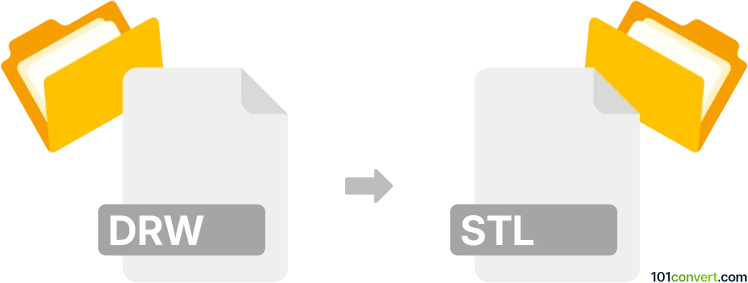
How to convert drw to stl file
- Other formats
- No ratings yet.
101convert.com assistant bot
44m
Understanding DRW and STL file formats
DRW files are vector drawing files commonly associated with CorelDRAW and other CAD or illustration software. They store 2D design data, including lines, shapes, and sometimes text, used for technical drawings or graphic design.
STL (Stereolithography) files are widely used in 3D printing and computer-aided design. An STL file contains a 3D model's surface geometry, represented as a mesh of triangles, making it suitable for 3D manufacturing and modeling applications.
Why convert DRW to STL?
Converting a DRW file to STL is essential when you want to turn a 2D drawing into a 3D printable object. This process is common in engineering, product design, and prototyping, where initial sketches or technical drawings need to be realized as physical models.
How to convert DRW to STL
Direct conversion from DRW to STL is not always straightforward, as DRW is a 2D format and STL is 3D. The typical workflow involves:
- Open the DRW file in a compatible software like CorelDRAW or a CAD program that supports DRW files.
- Export or save the drawing as a DXF or DWG file, which are more widely supported in 3D modeling software.
- Import the DXF/DWG file into a 3D modeling application such as Autodesk Fusion 360, Blender, or FreeCAD.
- Extrude or convert the 2D drawing into a 3D model within the 3D software.
- Export the 3D model as an STL file using File → Export → STL or a similar menu option.
Best software for DRW to STL conversion
- CorelDRAW: Use to open and export DRW files to DXF/DWG.
- Autodesk Fusion 360: Import DXF/DWG, extrude to 3D, and export as STL.
- FreeCAD: Free and open-source, supports DXF import and STL export.
- Online converters: Some online tools can convert DXF to STL, but manual 3D modeling is often required for best results.
Tips for successful conversion
- Ensure your DRW drawing is clean and closed, as open paths may cause issues during extrusion.
- Check scale and units during import/export to maintain correct dimensions.
- Review the 3D model before exporting to STL to ensure accuracy.
Note: This drw to stl conversion record is incomplete, must be verified, and may contain inaccuracies. Please vote below whether you found this information helpful or not.