Convert DOC to TIFF
How to convert DOC files to high-quality TIFF images using top software and online tools.
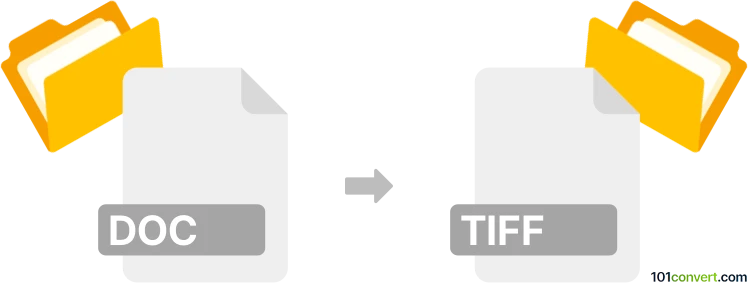
How to convert doc to tiff file
- Other formats
- No ratings yet.
101convert.com assistant bot
1h
Understanding DOC and TIFF file formats
DOC is a proprietary document file format developed by Microsoft for its Word processing software. It is widely used for creating, editing, and sharing text documents that may include images, tables, and formatting. TIFF (Tagged Image File Format) is a flexible, high-quality raster image format commonly used for storing scanned documents, images, and graphics, especially in publishing and archiving due to its lossless compression.
Why convert DOC to TIFF?
Converting a DOC file to TIFF is useful when you need a non-editable, high-resolution image version of your document. TIFF files are ideal for printing, archiving, and sharing documents in a format that preserves layout and quality.
Best software for DOC to TIFF conversion
One of the most reliable tools for converting DOC to TIFF is Adobe Acrobat (with Microsoft Word integration) or Universal Document Converter. Both offer high-quality output and batch processing capabilities.
- Adobe Acrobat: Open your DOC file in Microsoft Word, then go to File → Print and select Adobe PDF as the printer. Save as PDF, then open the PDF in Adobe Acrobat and use File → Export To → Image → TIFF.
- Universal Document Converter: Install the software, open your DOC file in Word, and select File → Print. Choose Universal Document Converter as the printer and select TIFF as the output format.
- Online converters: Websites like Zamzar or Online2PDF allow you to upload a DOC file and convert it directly to TIFF without installing software.
Step-by-step conversion using Microsoft Word and Universal Document Converter
- Open your DOC file in Microsoft Word.
- Go to File → Print.
- Select Universal Document Converter as the printer.
- Click Print and choose TIFF as the output format in the dialog box.
- Save the resulting TIFF file to your desired location.
Tips for optimal conversion
- Check the resolution settings to ensure high-quality TIFF output.
- For multi-page DOC files, ensure the converter supports multi-page TIFF creation.
- Review the TIFF file after conversion to verify formatting and image quality.
Note: This doc to tiff conversion record is incomplete, must be verified, and may contain inaccuracies. Please vote below whether you found this information helpful or not.